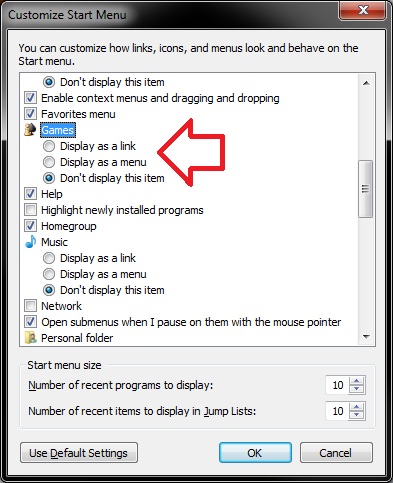New
#1
Shortcut To A Shortcut
Hi people,
unbeknownst to yourselves, some of you have already been of great help to me, but now I've created for myself a specific little problem.
I'll do my best to keep this brief, but I tend to ramble to be as clear as possible, often just achieving the opposite.
I've finally sort of come to terms with the Win7 way of working, adapting my ways of WinXP organisation into the new and supposedly better ways of 7. I'm very anal about my organisations, which causes the problems I need other people to solve for me. First a quick history.
The start menu in my XP did the following:
START > Games > shortcuts to all my games
or START > Audio > shortcuts to all my audiosoftware
You might imagine what I did for the videotools...
In Win7 I've accepted pinning the most used icons to the start menu, in all honesty I don't use enough to warrant several distinct folders, but for reasons I won't bother you with I want access to shortcuts to all installed games through the start menu.
I know I can just search the menu, a nice feature, I can admit finally, but I will at one point have so many unfinished games installed I might forget one or two. I've solved this by putting a folder containing the shortcuts in my Gamefolder and I wish to put that Shortcutfolder into the start menu. So far, so good.
Now, for no other reason than esthetics I want the Shortcutfolder I've put in the start menu to have a different name than it's parent in my Gamefolder.
The problem seems clear to me, but it's my problem, after all. If you understand what I'm trying to do and have an idea on how to fix it, I'd love to hear it. Thanks for the help and if you couldn't help, thanks for reading all of this.


 Quote
Quote