New
#1
Display Settings
Read more at the source.
http://www.winsupersite.com/faq/windows_7.asp
Display Settings. Windows 7 will make it easier to work with multiple monitors.
More granular DPI Scaling control panel. In Windows Vista, it was possible to choose between the default scale (96 DPI) and a larger scale (120 DPI), or use a Custom DPI scale to configure scaling between 100 and 200 percent. In Windows 7, this system is simplified to include presets for Smaller (100 percent), Medium (125 percent), and Larger (150 percent).
Aero themes. Windows 7 will make it easier to match custom Aero window settings with background images, colors, and sounds via a new set of custom Windows themes. You will also be able to create your own themes. (Windows 7 will also support the Windows Basic and Windows Classic themes from Windows Vista.)
Wallpapers. Windows 7 will include new wallpaper background images.
LaterTed

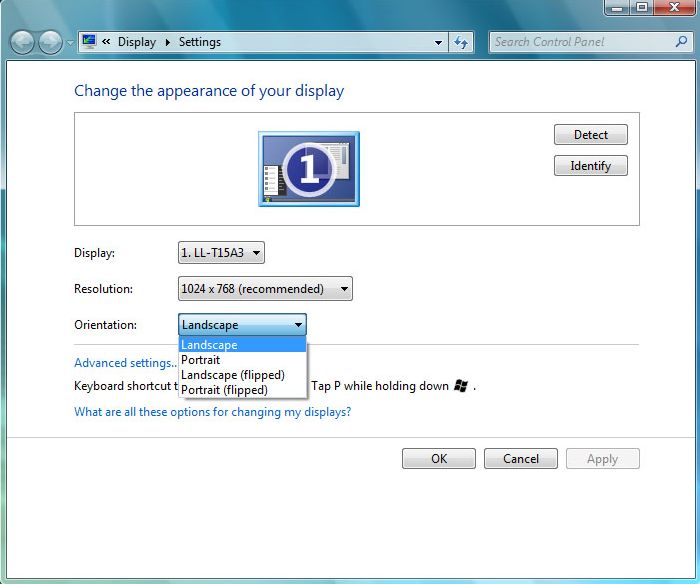

 Quote
Quote