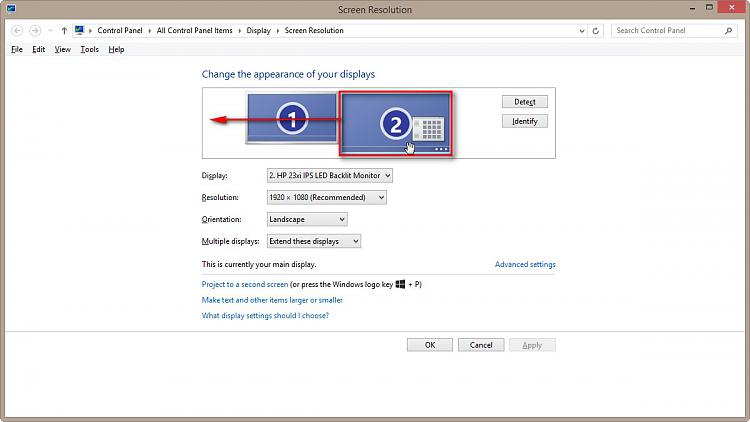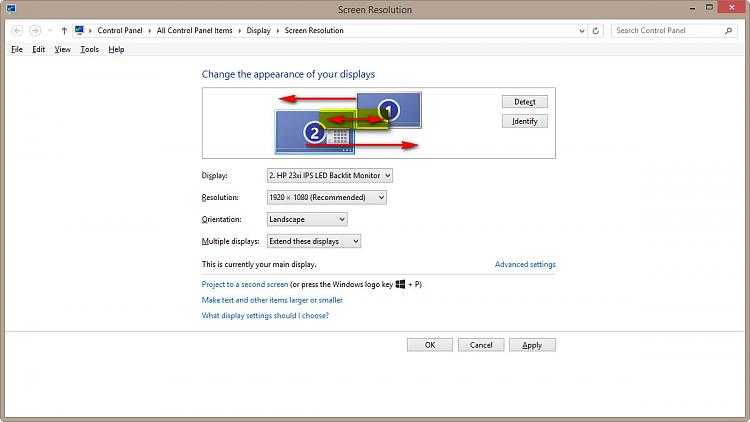New
#1
Dual monitor set up help.
HI Guys - thanks in advance for any help.
New Dell XPS desktop. I'm having trouble setting up dual monitors. Had them set up before. But so much is new. I need help. Nvidia 650GT. Fresh install of windows 7. Updated. Both monitors work. They just won't work together.
They will duplicate but they wont 'extend'. The mouse simply won't travel screen to screen. Both screen power up. Resolution recognizes both monitors by model # = Acer G215VH and ViewSonic VA2703
The Nvidia control panel recognizes both monitors also.
The device manager shows The Viewsonic with the latest driver.
The second driver is identified as PNP monitor and says best driver installed but it doesn't list the acer by name... ? When I search drivers for Acer I find only vista 32bit drivers - sorry to be so long here.
Both screens are same resolution and refresh rate although different sizes ?
Acer is on VGA cable and VA2703 is on a VID cable, these are the two jacks this card has.


 Quote
Quote