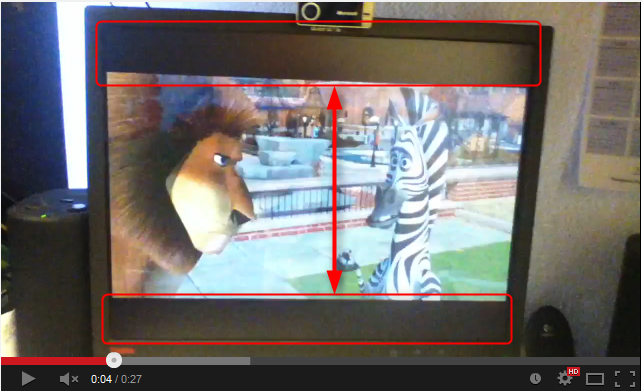New
#11
I apologize if my post offended you guys in any way. I’m not as advanced in those things as you are.
To me “clone” (as it states on the Catalyst) was simply showing the desktop on my TV at the same time with the native resolution left on the desktop. To be honest with you I never looked closely on the TV to see if any part of the desktop is missing or something. As long as it was not in “extend” mode. Whatever it was/is on XP is good enough for me to edit and play the movies since it would fill up the entire TV screen. And this is what I’m shooting for in Windows 7. Now that I understand what exactly “clone” means, let me rephrase what I need. I need to be able to see my desktop on the entire TV screen at the same time with my 1600X1200 monitor resolution left as is. As long as the movie that I play on the desktop will be full screen on TV.
So how do I keep my monitor’s resolution while doing that? As soon as I click on “duplicate”, Windows changes it to 1440X900 and I can’t change it.
Here is a little video of the way it is on Windows XP. And this is what I want it to be on Windows 7.
https://www.youtube.com/watch?v=r5pA...ature=youtu.be


 Quote
Quote