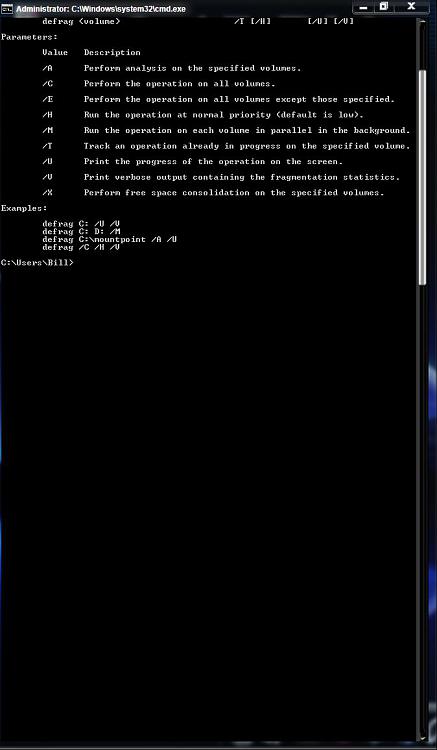New
#1
Scheduled Defrag Disabled for SSD, but what about 2nd HD?
Hello Win7 forums.
I have my OS installed on a Kingston 64gb SSD, and have disabled scheduled defrags in my Administrative Tools.
I have a second mechanical drive installed for storage and non-vital applications, and can't seem to defrag this drive. I select Disk Defrag for that drive but nothing happens.
My questions is, with Disk Defrag Disabled to care for my SSD, how do I manually defrag my second HD? Or even better, is there a way to turn on scheduled defrag for the mechanical HD only?
Thank you, MGD


 Quote
Quote