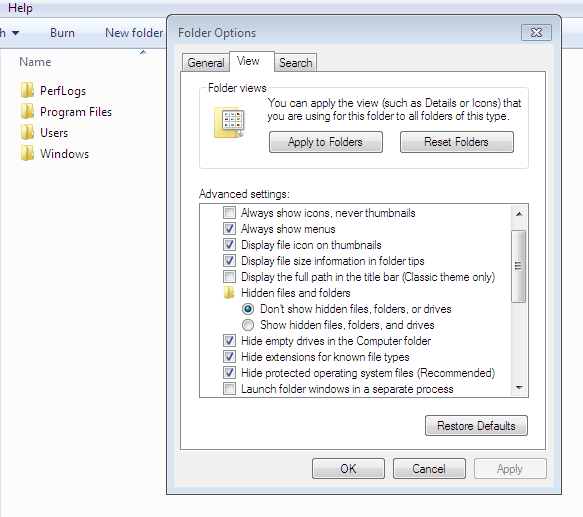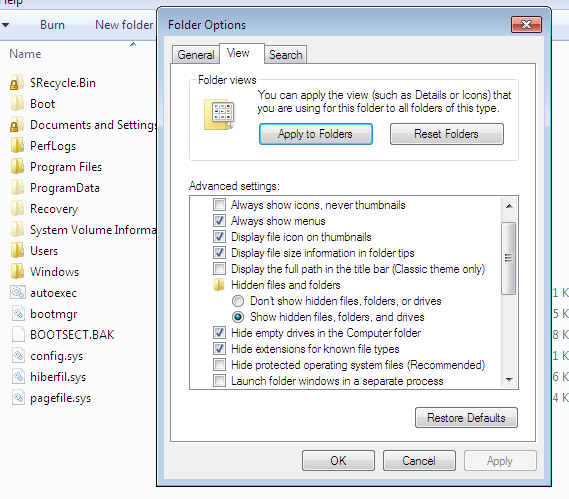New
#1
Tale of two hard drives - one boots, the other has Win7 on it?
I installed Win7 on an old XP machine, intending to put Win7 on one HDD, and use the other for media storage.
I've been using Win7 for about three weeks. Today I tried to determine which HDD had Win7 on it. In order to do this, I figured I'd unplug the SATA from one, then the other, and see which one booted Win7.
When I pulled one, I got the "BOOTMGR missing" error in the BIOS startup screen. When I pulled the other, I got a "system missing" error in what looked like Win7 font on a black screen.
Windows will only boot when both hard drives are connected. The generic drive has first boot priority.
I only have one drive letter -- C: The other drive is formatted but not mapped.
This is the limit of my expertise. Pasted below is a screenshot of Disk manager. Does anybody have any idea why I can't pull the non-Windows hard drive from the system?


 Quote
Quote