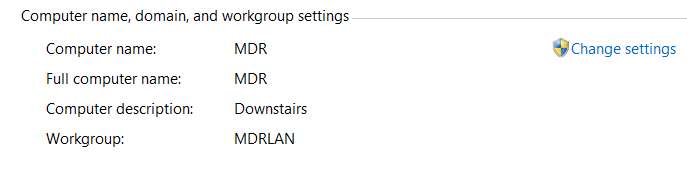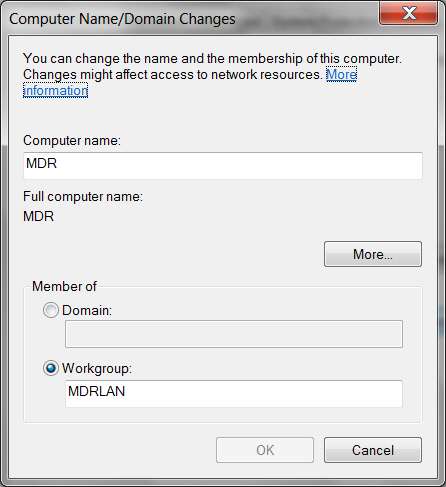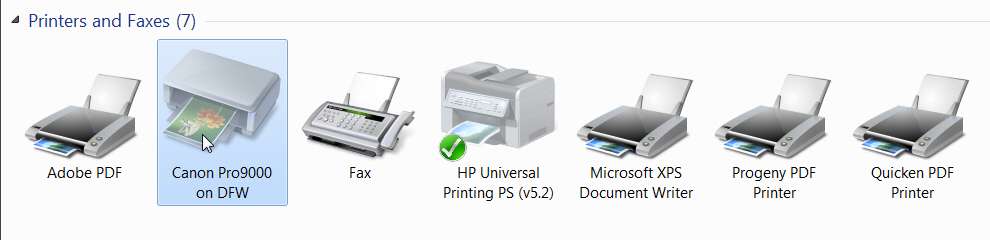New
#21
Oops... sorry. I mistakenly asked for Control Panel-> Network, but what I really mean was Start -> Network.
I made the same mistake in my second request... that should also have been Start ->, etc., not Control Panel ->. sorry.
My first screenshot was of Start -> Network, which shows both of my two home desktop machines that are part of my home network. Same with the second... it began with Start -> right-click on Computer, etc.
Also, I probably edited late and added my similar request for the same two screenshots from your laptop: (1) Start -> Network, and (2) Start -> right-click on Computer, select Properties, and then show the network-related section.
By having the network details as seen by both systems, the few remainin gsteps needed will be guaranteed to work.
I don't have any interest in that C-partition disk information. Interesting, but not relevant to the printer/network/sharing issues.
thanks for all of these. Very close to doing the final few tweaks on the laptop.


 Quote
Quote