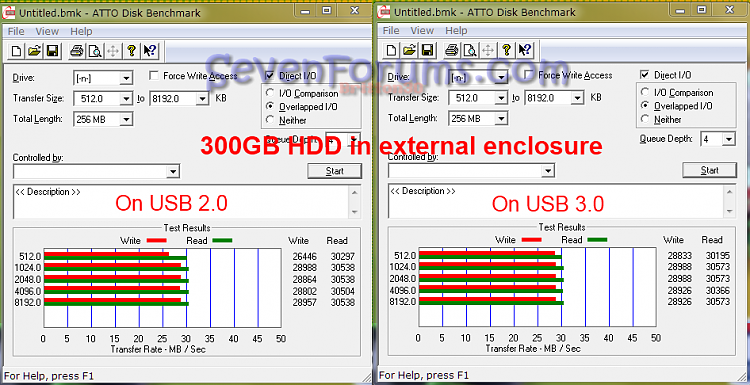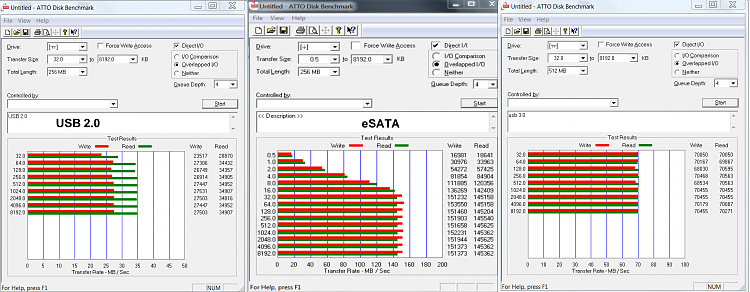New
#1
transfer rate from hd to hd slows right down!
Hi Guys,
Just wondering if anyone knew the cause to transfer rates slowing right down in windows.
I have 10 x 1gb files. I am copying and pasting them from one drive to another.
Speed starts off at 1.2GB per second, then 600MB, then 300, 200, 100 and then at about half way through it sits at about 60 till it finishes.
Does anyone know why this happens? I want 1.2GB the whole time!
Any ideas ?
thanks!


 Quote
Quote