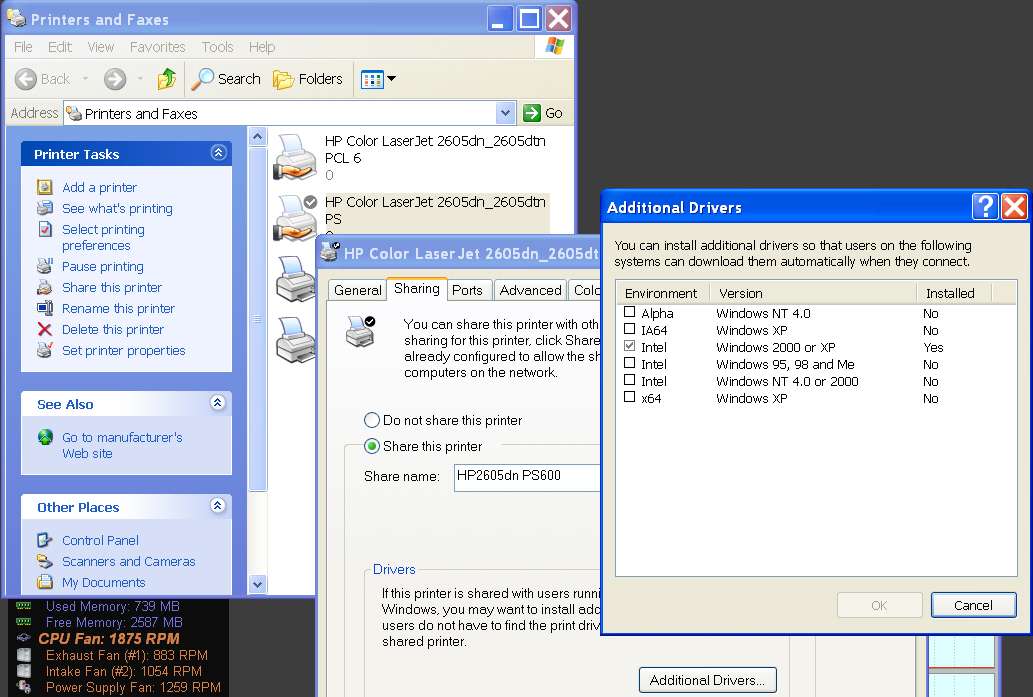New
#1
Printer Connection
Hi
I need help. Similar problems have come up before - in this or similar forums - I'm sure but in every case there are slight differences.
I have an XP desktop computer with laser printer attached via USB. This computer has files shared with my laptop which runs Win7 Home Premium. I can see and use the shared files/directories from the desktop. I can even 'see' the printer icon I want to connect to (ie after clicking on Computer -> Networks -> name of Computer-> etc
However, I cannot access this printer.
I have tried connecting it up directly to Win 7 laptop and it has no troubles so the driver is not a problem, however, I want to use this printer on the home network. But I'm sure I don't know what is.
I hope someone out there has a solution they can direct me through.
Kind Regards Matt


 Quote
Quote