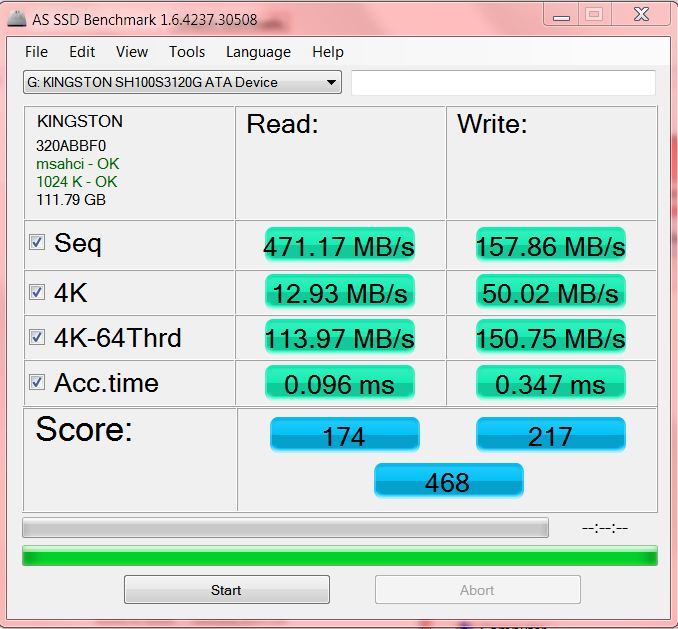New
#1
Installed SSD, WEI didn't budge and can't open in 'computer'.
I just installed a Kingston Hyperx 120gb and I am disappointed. I installed it with Paragon Migrate and all went well. I went into the bios and changed the boot order and assigned it a drive letter with Macrium Reflect. I ran the WEI and it is the same as before..5.9. All I migrated was the os, Adobe PhotoElements 8, and Totalmedia theater 3. I didn't do the achi change as I thought I'd screw something up.
Any ideas? Thanks.


 Quote
Quote