New
#1
Unable to see empty drives in Explorer
I have tried every conceivable way to get Explorer to let me view my empty drives under Computer. They show when there's a disk in them. They show in the reading pane, they just won't show up as empty drives in the Nav pane. I have tried deleting the upper and lower filters in the registry. Un checking the "Hide empty drives" in Folder options, adding a (1) to the registry settting "Hide drives with no Media". That setting seems to change itself back to (0) all the time. I am totally at a loss getting the empty drives to show themselves in the Nav pane.


 Quote
Quote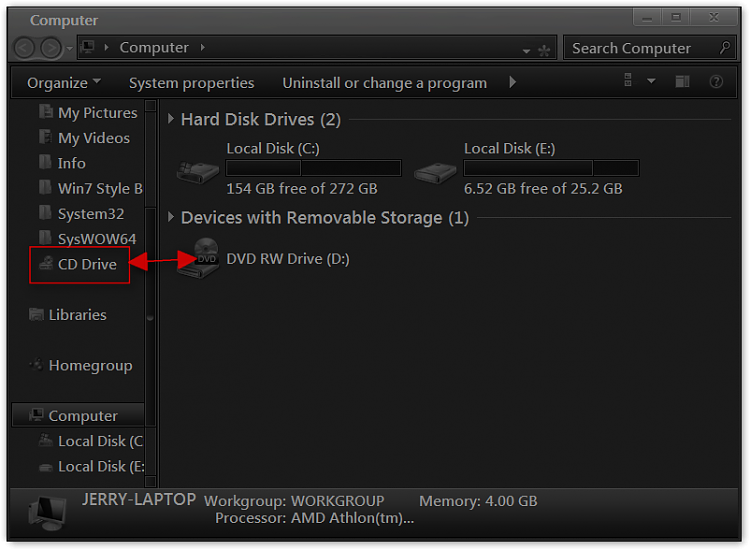
 There was even a registry setting that I modified called something like "No Media Empty Drive" and it didn't work either. Very strange. It's like Windows is just ignoring these commands.
There was even a registry setting that I modified called something like "No Media Empty Drive" and it didn't work either. Very strange. It's like Windows is just ignoring these commands.
 I was having the same exact problem tonight on a fresh install of W7 HP. I found your question asked several times right here in this forum and a few such as you and I had even done ALL the fixes and tweaks listed.. to no avail.
I was having the same exact problem tonight on a fresh install of W7 HP. I found your question asked several times right here in this forum and a few such as you and I had even done ALL the fixes and tweaks listed.. to no avail.