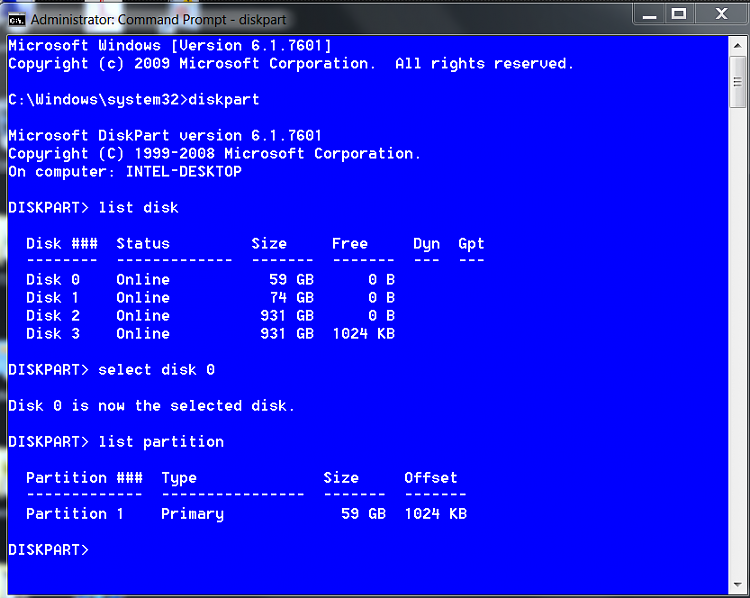New
#1
New to SSD's. First install attempt with bad read/writes
Hi everyone, first time poster here. Maybe you all can help me figure out what i did wrong.
I switched over from a hdd to a ssd for the first time. I installed the new 120gb Patriot Pyro on my sata mobo and took the advice from some other posts here about doing a quick win7 backup/restore to get my OS back on the new ssd. Everything seemed to work fine. Booted up first time with no problem. Thought everything was okay until i started gaming. Noticed significant decrease in performance. Did a couple of speed tests on the read/write for my ssd. I know that no ssd is gonna perform to factory specs but mine is horribly low. Patriot describes this Pyro model as having 550 give or take a few on the read/write. Im getting less than 150 on multiple tests with different software. Anything that you all can see thats an obvious mistake with my install process and maybe how to fix? thanks in advance.
*Major Update*
I called Gigabyte and this particular model mobo is only Sata2 @ 3gbs and does not have the capability in the bios to set AHCI mode. Is this my major issue?
Last edited by njneer75; 05 Jan 2012 at 12:12. Reason: added important info


 Quote
Quote