New
#11
When you install Vista or Win 7, setup can not find your Hard Drive.
Do you have experience with it? That means if the sata-driver is not installed the above message is the result.
Or in other words: I don't have received this message (in the installation process of W7 on P7P55D MoBo), does that mean the right sata-driver is installed, saying that not the cause of your problem?

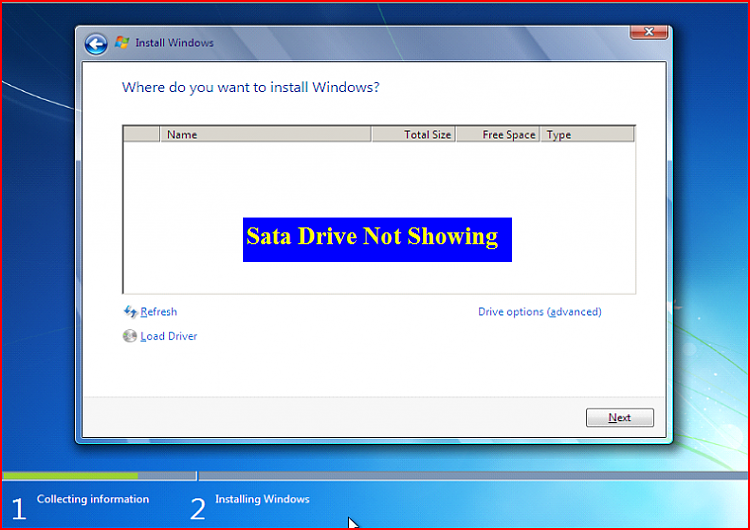

 Quote
Quote