New
#11
Win 7 64 bit reserving 6+ gbs ram
-
-
New #12
Well I'm sure you have the user manual for that board.
Seems to me that the applicable information is the following:
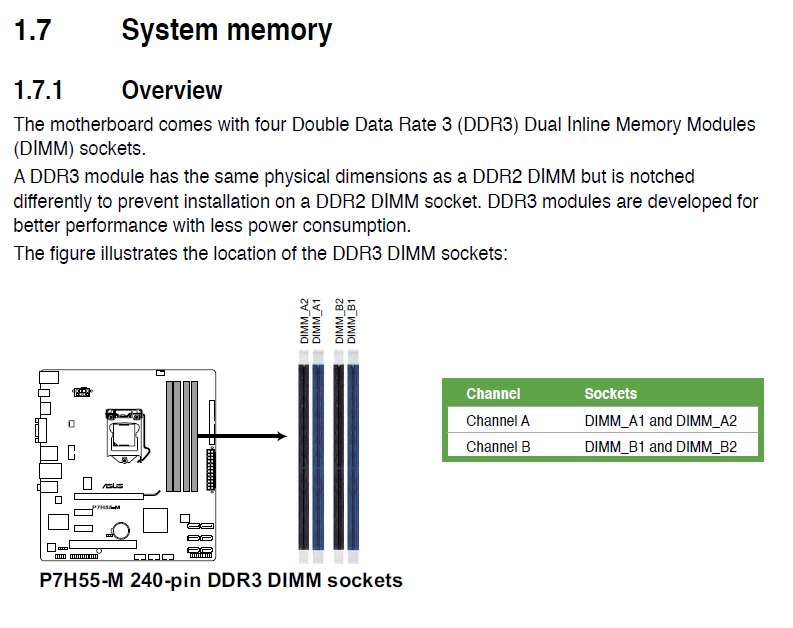
So, the two black slots are A2(#1) and B2(#3), and the two blue slots are A1(#2) and B1(#4).
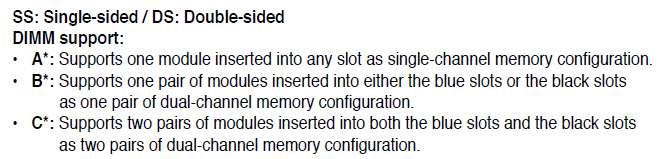
This says if you'd only installed one matching pair of cards (say the original 2x2GB pair) that as long as you installed it into either the blue pair of slots or black pair of slots that (a) you should have had DUAL-CHANNEL OPERATION, and (b) you should have had complete access to the total memory of the two cards.
That's what I would have thought.
Add a second pair of memory cards, and insert them into the other matching colored pair of slots, and you still have DUAL-CHANNEL operation.
That's what I would have thought.

I think this says that if you mix things up, and say put a 2GB card and a 4GB card into the blue slot pair or black slot pair, or mixup a 4 card setup the same way, then there is a problem. That's when you lose memory, I would guess. Not really clear from their English which I can't quite follow.
But if you don't mix things up, and keep matching sizes in matching slot colors, that seems to be what they're asking you to do. And that's what you've done.
So now if you have FOUR CARDS and you put the 2 2GB cards in the blue slots, and the 2 4GB cards in the black slots, that seems perfect... no matter which pair is in which color slot. I don't see anything in the above quoted documentation that says you need to put the LARGER pair of cards in one color slot or the other, or that there is a negative impact if you don't conform as expected.
As long as the two cards in the blue slots are the same size, and the two cards in the black slots are the same size, I would think this should work perfectly and you should get all 12GB usable.
I don't see how the first is "correct" and works, and the other two are "incorrect".My current ram slot setup is:
1.) Blue - 4
2.) Black - 2
3.) Blue - 4
4.) Black - 2
My previous setups were
1.) Blue - 2
2.) Black -4
3.) Blue - 2
4.) Black - 4
and :
1.) Blue - 2
2.) Black - empty
3.) Blue - 2
4.) Black - empty
I see 1 and 2 as effectively identical and should both give you 12GB, and 3 is simply a 4GB arrangement because you only had 2x2GB cards at the time.
All three should have seen essentially no "hardware reserved" result from any incorrect DIMM card placement.
I'm puzzled, obviously, since what you say you experienced doesn't seem to be wrong according to the manual.
-
New #13
There seems to be some ambiguity in your description of your three setups.
You've called "blue" as slots #1 and #3. They're actually called A1 and B1, and from the physical picture shown as slots #2 and #4 (which is what I've called them) when starting from the LEFT.
Similarly, you've referred to the "black" slots as #2 and #4, but they're actually called A2 and B2 and from the physical picture shown appear to me as slots #1 and #3 when starting from the LEFT which is how I've named them.
That said, and with my reading of the manual and my comments above, are you and I really saying the same thing... or did you actually have the cards inserted incorrectly, or what?
Did you actually put the cards in the wrong slots, misreading A1 as slot 1, A2 as slot 2, etc.? Because that is not how it is laid out.
That's why they're color coded, to avoid ambiguity and confusion. Just put matching pairs of memory cards into matching color slots, and you (a) get dual-channel operation, and (b) get all memory used.
Clarification??
As I said originally, I can't see how you can possibly go wrong if you keep one pair of same-sized memory cards in the blue slots and the second pair of same-sized memory card in the black slots, no matter which pair goes in which color slots. As long as you keep the matched pairs of cards in the same colored slots, you can't make a mistake.
-
New #14
Well, no matter whether you count DIMM slots from the right (as you did, and as CPUID also seems to), or from the left (as I did), the important thing is that it's alternating colors. So a blue/black pair is channel A, and the other blue/black pair is channel B. And the slots numbers start at #1 and go up to #4, with alternating colors.
So your screenshots from CPUID clearly show alternating 2/4/2/4 in four consecutive slot numbers 1-4, so no matter which side we start from they would have to end up paired properly color-wise. Since your description says it was the 2GB cards in 1 and 3, I'll assume you were counting from the right. And that's the one that TASKMGR shows 6.1GB "hardware reserved".
In other words, if your current now reversed 4/2/4/2 finally gives you 12GB available, then I would certainly have thought 2/4/2/4 also should give you 12GB available. Color paired, with equal size memory cards in each color pair of slots. That's the right way to do it. And yet, it did not.
And yet, the only thing you did was remove all four memory cards and reinsert them into the other colored DIMM slots.
And yet, there is nothing in the user manual (and I, too have an ASUS P5Q3 board with four DDR3 DIMM slots as well, and there's nothing in mine either) which suggests you need to put the larger size pair in the blue slots if your two pairs of cards are of different size.
I wonder if it was just the sheer removal of the four cards and reinserting them firmer, or more cleanly, or who knows what. And yet, CPUID was obviously able to read information about all four cards.
And yet, TASKMGR clearly shows 6.1GB "hardware reserved", so there must have been a reason. Either (a) you actually did have the cards mixed up in their slots... which you didn't because CPUID shows us what was really there, or (b) you didn't have the cards fully inserted, or (b) there is a secret ASUS need to have the larger pair in the blue slots.
I know you don't want to do it, but I'd go crazy until I figured this out. I'd open up the dumb case and swap the memory cards back the way they were originally (into the reversed colored slots from the way they currently are)... just to confirm that you again lose the 6.1GB to "hardware reserved", OR NOT.
If the memory is lost again, I'd definitely phone ASUS support. I see nothing in the manual requiring use of the blue slot pair for the larger memory card pair if the four cards are not all the same size.
If not, and you now still have all 12GB, then you have to assume it was something foolish or slightly nor correct that you must have done originally. Who knows.
I don't think I'll be able to sleep till this mystery is solved.
-
-
New #16
One difference between the ram cards besides the size is that the 2 gig chips are smaller width wise than the 4 gig chips even tho they are the same exact brand. And to be more clear, I never mixed ram in a single colored slots. It's either 2 gigs in the blues or two gigs in black slots. I never did 2 gig in blue, two gig in black.
One other thing is the bios, if the bios recognize 12 gigs it will show 12 in windows, if bios shows 6, it will show 12 in windows with 6 being reserved. Maybe the bios for my mobo requires ram to be recognized a certain way. I'll test it again with my chips when i have the spare time.
-
New #17
I really didn't think so. I should have clearly seen that after you posted the CPUID screenshots, which definitely identified alternating 2/4/2/4 cards in slots 1,2,3,4 (no matter whether they start from the right or left in the board picture from the manual).
Again, I overreacted a bit because I thought there was some confusion (which there was not), and you had obviously tried all combinations with the four cards, sticking strictly to matching card sizes in matching color slots, as you should have.
Well.. THIS IS THE GIANT CLUE, which you never stated until now.One other thing is the bios, if the bios recognize 12 gigs it will show 12 in windows, if bios shows 6, it will show 12 in windows with 6 being reserved.
I would absolutely agree that if you saw only 6GB in the BIOS, that absolutely you were going to show "6GB hardware reserved" in Windows.
So you didn't really need to wait until you had "missing memory" in Windows to start diagnosing. The BIOS itself should have shown you all 12GB present, which it did not.
So either the cards were physically not inserted properly (which seems to not be the case, as CPUID showed all four cards present in the four slots), or there truly is a special BIOS requirement that the larger cards had to be in the blue slots (A1+B1) rather than in the black slots (A2+B2).
As far as the other issue goes (single-channel vs. dual-channel), there's still something not right going on. I have two machines (Supermicro C2SBX and ASUS P5Q3) and both have four DDR3 DIMM slots (color coded like yours), and I have 4GB in both machines (2x2GB in each), in slots #1 and #3 according to CPUID.
And in both machines CPUID shows that memory operation is in "dual-channel symmetric" mode:
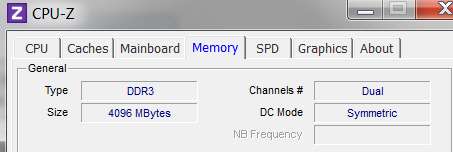
There's something very strange about your corresponding CPUID screenshot, that shows "single-channel" mode with a specific NB Frequency (whatever that is) value. It's almost like you've done some "tweaking" of memory timings maybe, or overclocking adjustments, or something non-standard that's moved memory handling by the BIOS to other than "auto" which is the default.

Have you done anything in the BIOS with memory or CPU timing or voltages or anything?? There has to be an explanation for why even when you just had 2x2GB of memory, in slots #1 and #3 like mine, that you still do not show "dual-channel symmetric" operation but instead show "single channel". That is simply wrong, and counter-productive to performance in my opinion.
Again, I'd phone ASUS on this, because the user manual says nothing like this.Maybe the bios for my mobo requires ram to be recognized a certain way. I'll test it again with my chips when i have the spare time.
I'm still very curious about the single-channel operation issue, as that is another "giant clue" you've done something in some BIOS settings somewhere that maybe you didn't realize the effect of until now.
-
New #18
I have never done anything like over-clocking or personalized anything in bios. In fact, I even re-flashed bios with version 1302 bios for my computer before this problem occurred. After the re-flash, I never messed with bios except to check if memory mapping is enable which it is as default.
About the single channel and dual channel. Apparently it fixed itself when my ram recognition got fixed. I went back to CPUID to check the memory and what do you know, it became dual just like that.

-
New #19
Remarkable.
Well, the story had a happy ending.
Case closed.
-
New #20
Yep, thanks for the help. If you are still curious, I can switch the ram back to check if I would lose ram, I can and would you a heads up.
Related Discussions

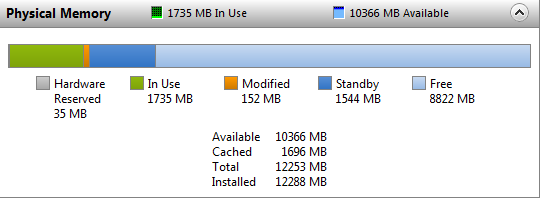

 Quote
Quote