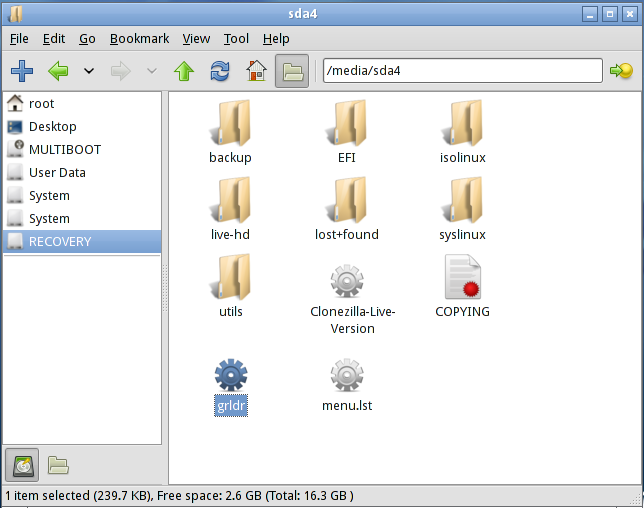New
#1
Windows 7 32bit; Disk Boot Failure
Hi, I want to ask if there are any other options (like the best of all kinds of options) to fix "Disk boot failure, insert system disk and press enter" on my Windows 7 32bit computer. It appeared whenever I turn on my computer. I've tried many options I've found online and also including the forums around the web and so on but nothing worked. Are there any other ways to actually fix this solution? I have been trying to fix my computer for months and it lead me nowhere in progress of actually fixing my hard drive.
Last thing is that it's a SATA 500gb *Yes, 500gb is not a thing anymore, it's all about 1TB+s nowadays* hard drive. All my cords and jumpers are fine. Everything in my computer are organized and not misplaced.
Sorry if it's a lot to read


 Quote
Quote