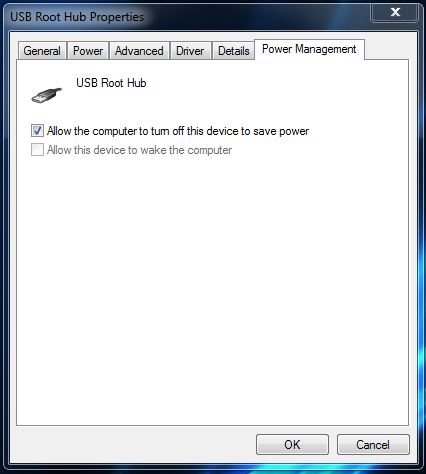New
#1
The mysterious case of the dissapearing USB3 external drives ...
G'day,
I've spent the past few days tryng to help a friend sort out a mysterious case of dissapearing USB3 external drives, but it has me stumped.
Computer:
LGA1155 Gigabyte GAZ68A-D3H-B3 Rev 1.0 motherboard with latest F13 BIOS
Etron EJ168 USB3.0 chip with 2nd from latest driver (version 1.0.0.0111)
Antec NEO ECO 620W PSU
Windows 7 Home Premium SP1 x64 fully updated
USB 3.0 External Drives:
1 X WESTERN DIGITAL USB3 1024GB WDBPCK0010BBK mapped as Y:
1 X WESTERN DIGITAL USB3 1024GB WDBPCK0010BBK mapped as Z:
Both devices are less than 4 months old, purchased new a few weeks part from the same store (OfficeWorks).
Typical sequence of events/symptoms:
Both USB devices are displaying fine in both Explorer and Disk Manager, and work exactly as expected. Absolutely no trouble with the devices at all. The LED light on the disks are lit up.
After an indeterminate time (typically somewhere between 1 to 3 hours), the devices dissapear (no longer show) from Explorer, as if they have been physically removed from the USB 3.0 ports - there is no disconnect sound (ding-dong) played. The LED lights on the devices stay lit as normal. Opening Disk Management, the devices are NOT shown. The disks appear to be disconnected from the computer, but they are definately plugged in and powered.
If I physically unplug one of these devices, I immediately get the the disconnect sound (ding-dong). If I then plug the device back in, the connect sound (ding-dong) plays, and after a second or two, the AutoPlay prompt appears, and the devices shown up in Explorer as normal. If I open Disk Manager, the drive displays exactly as expected. This also happens with the 2nd device.
This sequence of events can be replicated several times.
What I have tried thus far:
1. Checked for any special BIOS settings
- USB3 setting = enabled
- other legacy settings = enabled
2. Checked the host system:
- sfc /scannow = no problems
- device manager = no yellow triangles on anything
3. Checked the Power Options:
- High Performance = Enabled
- USB Settings > USB selective suspend setting = disabled
4. Physically checked the devices:
- chkdsk /F = no problems
- cables and general condition of enclosures = no obvious problems
I also checked to see whether problem can be replicated in the front panel USB 2.0 ports - and this suprised me, it can. I get exactly the same behaviour in both USB 3.0 and USB 2.0 ports with both these devices. If I plug a different WD USB2 external device into the same USB 2.0 port, then I have not yet been able to replicate this problem.
Right now I'm unsure whether the issue is:
1. With the USB devices
2. The device drivers (standard Windows drivers)
3. The USB ports
4. The USB port drivers
5. Some hibernation/sleep option in either Windows, BIOS, or physical device
Right now, I am inclined to think its an issue with the devices, but I do plan to test this USB on my system at home for a few days. If anyone has other suggestions or experience with this, please offer your opinion.
Regards,
Golden


 Quote
Quote