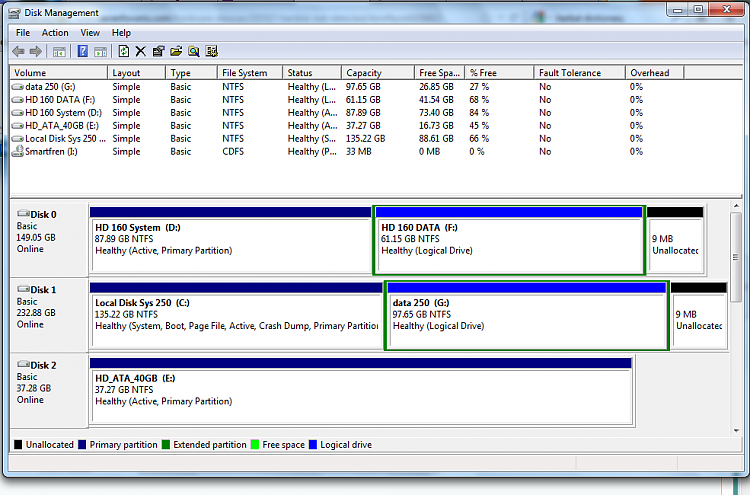New
#1
hardisk not detected
I had 3 hard drive installed on my computer:
1. ata hard drive 40 giga.(contents data only).
2.160 sata hard drive, seagate giga.(contents Win XP)
3. sata hard drive, seagate 250 gigabytes.(Contents of Win 7)
I usually work with Win 7, A few days ago my win 7 error, I run a repair of windows and it works.Then I boot from the HD 160 GB (Win XP). I can not get in XP, I boot from dvd rom to install Win 7, but my hard drive just recognized ata 40 GB HD (note: HD 250 GB I unplug the cord), so there are only 40 gb HD and HD 160 GB.
I use discboot ' Paragon hard disk Manager ', because I'll format with Paragon HD Manager but the results are also only recognize my HD 40 GB.
After I connect my HD 250 gb (so all my 3 hardisk connected), my HD 160 GB then can be recognize again.
My question is why in condition HD 250 gb unplug the cord the computer does not recognize my 160 HD?.Is it because I ussualy access the data from documents setting in HD 160 GB while I work HD 250 gb??.Please anyone who can help,


 Quote
Quote