New
#61
Picture Quality
-
-
New #62
pic quality
dont believe what i have done. cant find sample pics must have deleted them yesterday with all the pics i had.
-
-
New #64
pic quality
emptied it with pics i had for months. creating space.
-
New #65
Well I am happy to upload the Sample Photos folder to my test site for you to download and install. Do you think you can manage that OK?
-
New #66
samples
Yes of course, will try anything.
-
-
New #68
OK Here we go:
Needed to convert the file to a Zip file to make it easy to download en bloc but no problem.
Click on this link:
http://www.jmwebsites.co.uk/Sample%20Pictures.zip
Make sure "Save File" is selected in the window that opens see this:
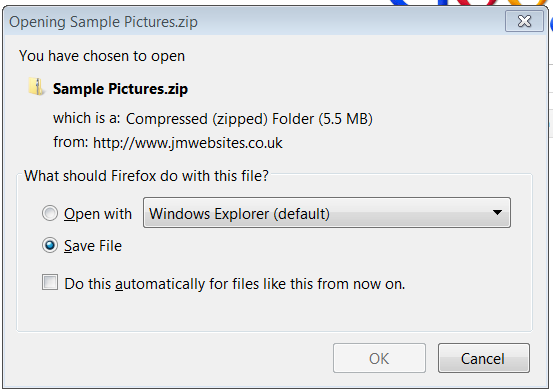
Click OK
You should then have this window:
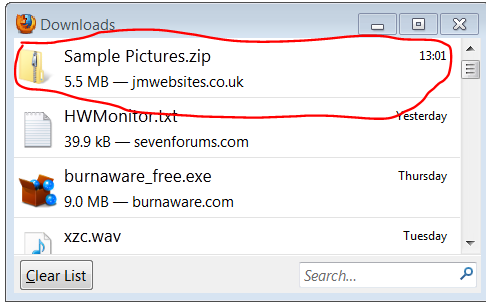
Close that and click on the folder icon next to the Start Button:
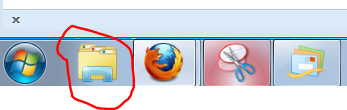
That will open Windows Explorer. Click on "Downloads" as shown here:

You will see the Sample Pictures.zip file in the list. You wont see the same list as shown on the screenshot but the zip file will bethere!
RIGHT click on the zip file and in the window that opens, choose
"Extract all...". The next window will be like this:
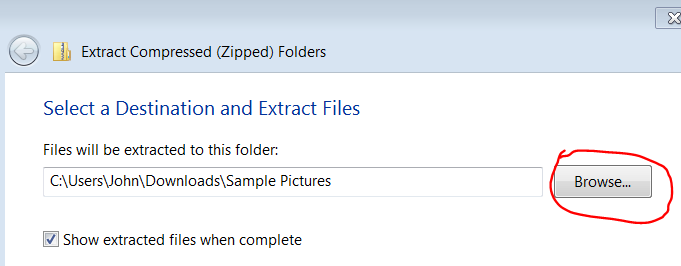
Click Browse then in the window that opens, click "Libraries" then "Pictures" then click. "Make new folder". Click OK (We can rename this folder later).
Now in the window you will see the path to the New Folder. Click "Extract" as in the screenshot:

Wait a few seconds and that's it. All done.
Now click the folder icon next to the Start Button as you did before, click "Libraries" Click "Pictures" in there click "New Folder" and there's you pictures back as before.
Anytime you want to rename the New Folder, right click the folder and choose "Rename" just type Sample Pictures. Job done!
-
New #69
im also wondering, if you could upload a couple of pics via dropbox or a image hosting site, upload two pics the same one original and one you have edited, then we can see the difference that you have to make, im wondering if the pics you add more sat and hue etc will look odd to us or normal.
-
New #70
Related Discussions


 Quote
Quote