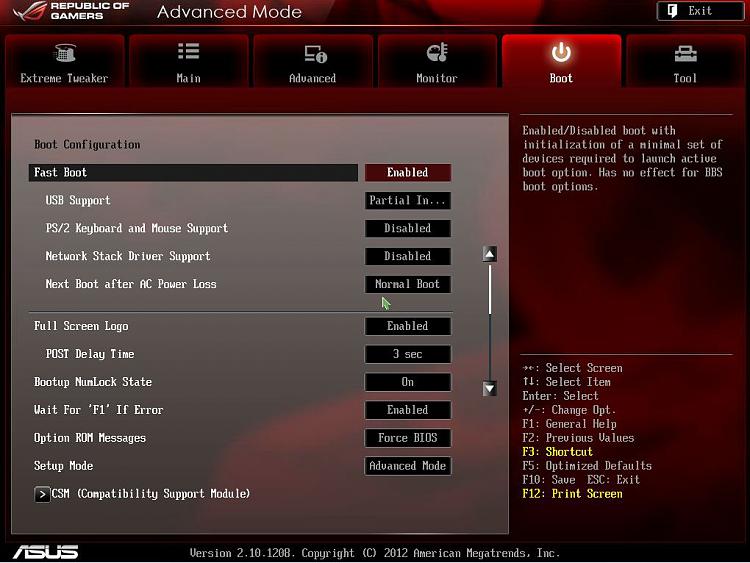New
#31
UEFI BIOS Option
-
-
-
-
New #34
Without knowing the UEFI settings for your motherboard, I cannot. If you cannot find it, maybe your motherboard does not have options for UEFI boot only. Maybe it has "UEFI first and then legacy" by default that cannot be changed.
With UEFI only boot option the system cannot boot an MBR partition, it needs a GPT partition to boot. Conversely, UEFI needs to boot the MBR partition by the legacy function. While both the MBR and GPT partitions have boot sectors, they are different and require the correct UEFI boot option. Otherwise, the OS will not boot.
The wording in the UEFI is different between motherboard manufacturer, for better or worse. In either case UEFI is a standard where the GUI/mouse is part of among others, such as booting GPT drives, load drivers, etc. Just because the motherboard has a UEFI interface doesn't necessarily means that all functionalities of the UEFI are in place. In theory it should, but it is a modular design after all...
-
-
-
New #37
-
New #38
The thing we all need to keep in mind is that one of the main features of UEFI is that the Setup Program (formerly known as BIOS, but we keep using the term because what else do we have?) is configurable.
Manufacturers can add or remove features at will. So if Gigabyte wants to let you have a hybrid BIOS they can. If Asus thinks that is not necessary they can remove that module.
We old timers grew up with "the one BIOS", so we will be sure to have a hard time adjusting to "BIOS, The Next Generation". We've got to start thinking of the "BIOS" as the "Setup Program" and treat it the same way we do about any other class of software. Different software does the same thing differently.
-
New #39
At the current time UEFI and BIOS names are interchangable, but will fade away with time. Having UEFI supporting many BIOS features doesn't help either, but technological advances will eliminate the need for backward compatibility.
Currently, all UEFI boards support BIOS features, some of them more than others. While Gigabyte calls theirs "UEFI DUAL BIOS", it isn't dual at all, nor is it BIOS. My motherboard has two "BIOS ROMs" as the marketing material calls it. They could've called it UEFI ROM for all practical purposes...
The UEFI DUAL BIOS actually one is active, while the other is backup ROM. The backup cannot boot the system; however, the end user can save UEFI settings in the backup. The system also backs up a number of last know successful boot configuration, similarly as Windows does. The difference is that the end user would need to load the saved UEFI settings from the backup to the active ROM, if needed to.
We old timers didn't grow up with one BIOS, it had gone through number of changes since the beginning. We'll just need get used of the UEFI acronym as the interface for managing computer hardware. It's an OS on its own, much more than the BIOS used to be...
This discussion on this subject certaily helped me to understand UEFI and through that, quite a few things about my new motherboard. Thanks guys...
-
New #40
It doesn't seem that your motherboard's boot options include UEFI boot options, but it is certainly not a cheap board. It natively support greater than 2.2 TBs drives with 64-bit OS and may or may not be able to boot GPT partitions.
The chances are that you will not need booting booting GPT partitions anytime soon. It'll take some time before everyone is getting greater than 2.2 TBs SSD drives....
Related Discussions

 EXCELLENT indeed Bob, as I suspected my drives are MBR with UEFI being my only BIOS as is essenbe's board.
EXCELLENT indeed Bob, as I suspected my drives are MBR with UEFI being my only BIOS as is essenbe's board.
 Quote
Quote