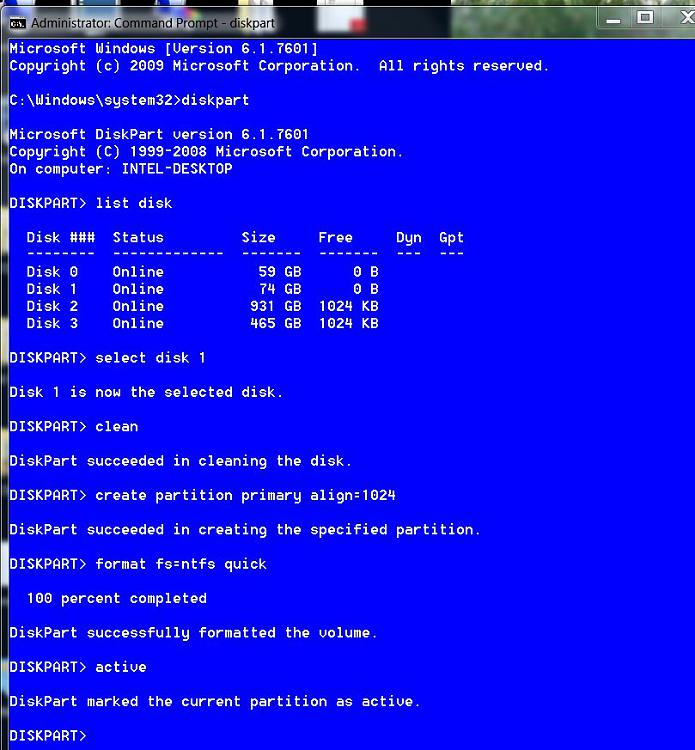New
#1
Win7 won't install onto SSD correctly
Hi,
I purchased an OCZ Vertex 2 60 gb drive in the hope of running Win7 on it and using my existing drive as a data drive.I have disconnected my existing drive, set the SATA mode on the BIOS to use AHCI mode, connected the new SSD and started the Win7 install to the SSD. All appears to go well initially, however at the end of the install process I get a message stating that a reboot is required and then when it restarts, it boots into Win7 and straight after it says "Starting Services" I get the following error message "Windows Setup experienced an unexpected error. To install Windows restart the installation". So I click OK, the computer restarts and I get the following error message "The computer restarted unexpectedly or encountered an unexpected error. Windows installation cannot proceed. To install Windows, click OK to restart the computer, and then restart the installation". I've never had any issues with installing an Operating System - this thing is driving me nuts. I've not posted to the Win7 forum before, but hope I've provided enough info for someone to suggest a way forward.
After the install I have connected the SSD to my current setup to see if I could glean any information from any log files. In the following file <<INSTALLDRIVE>>:\$Windows~BT\Sources\Panther\setupact.log I can see many entries as below, not sure whether they are a red herring or not?
<<TIME>>, INFO IBSLIB Copying files from c:\windows\boot\pcat\el-grto \\?\GLOBALROOT\Device\HarddiskVolume1c\Boot\el-GR....
<<TIME>>, INFO IBSLIB SetNamedSecurityInfo failed! Error code = 0x2
<<TIME>>, INFO IBSLIB Unable to open file \\?GLOBALROOT\Device\HarddiskVolume1\Boot\el-GR\bootmgr.exe.mui for read because the file or path does not exist.
I can see this file under <<INSTALLDRIVE>>:\Boot\el-GR\- so the above message seems strange.
Also don't think its an issue with a bad ssd as I've already sent one back to OCZ assuming it was a bad SSD, which they have replaced with this one.
Hope someone may be able to offer some pearls of wisdom
Thanks
Dave



 Quote
Quote