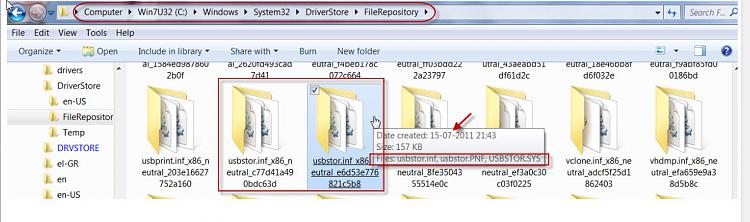New
#1
Why aren't my USB Device Divers not working on my laptop?
I have an HP G71 Notebook PC. Recently, some of my USB devices haven't been connecting because the drivers fail to download. It says they can't be found. I've tried to uninstall the driver in the Device Manager and plug it back in again to install it, and it does the same thing. Next to the drivers in the Device manager it has yellow caution signs saying something is wrong. It does this for my iPod Classic Generation 8 160GB and my WD My Passport 500GB External Hard Drive. It also is saying my CD driver has an error, and that won't work when I put a CD in it. Yet my mouse, printer and Gigaware 16GB pen drive work fine and there's nothing wrong with their drivers. I used them before this started happening, so i figured anything I used before now will continue to work, but anything new won't because the driver won't download. The devices work, I've tried them on another computer. Updating the drivers doesn't work either, I get the same error. I've also tried finding the drivers myself but I haven't had any luck. Any advice would be great, thank you!


 Quote
Quote