New
#1
Continue without scanning external HDD, computer lags
Hi Sevenforums community,
I plugged in an external HDD, I was in a bit of a hurry so I chose the option 'continue without scanning'
My computer now lags severely, I cannot open applications.
I can get into safe mode.
After removing the external HDD, I scanned my internal HDDs for errors.
What should I try doing?
Thank you
PC specs if relevant:
Windows 7 Ultimate x64
Core i7
8GB RAM
A harddrive that is healthy and not full
No viruses and malware (scanned regularly and frequently)

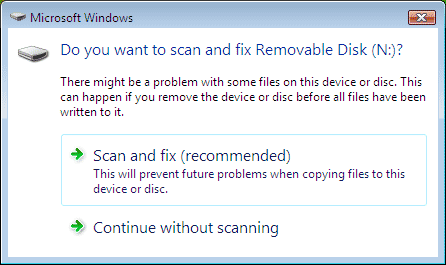

 Quote
Quote

