New
#51
Simple, Flippylumpy
Just rightclick on the unallocated space, click on New Simple Volume and format your drive with the wizard that kicks in. (assign drive letter, file system, Volume label etc., and quick format.) I think that should go through without any problems.
(yep, I was just experimenting and had an unallocated pendrive and sure I had used LLF Tool to lowlevel format, Partition Wizard to make it unallocated and trying all sorts of things.)
Thanks to cottonball for cleansing your PC and making this possible.
Last edited by jumanji; 20 Mar 2013 at 12:21.

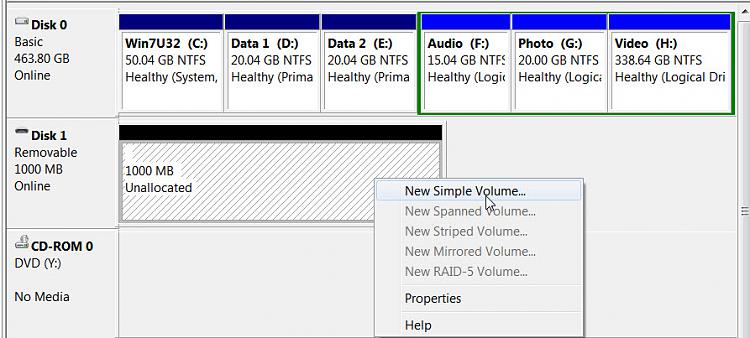

 Quote
Quote
