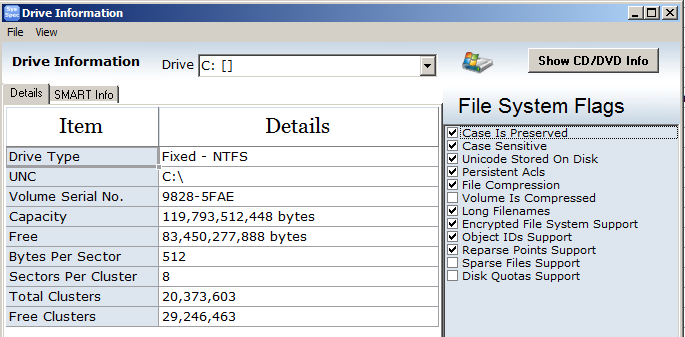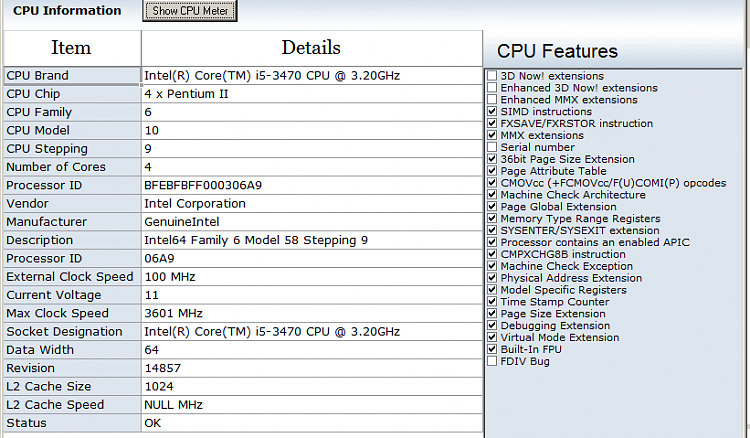New
#1
SSD system drive getting very slow -- two weeks old
PC is two weeks old. Win7 64bit. SSD (C:\) + internal HD (D:\)
PC is a warranty replacement when mother board failed after 4 weeks
I have spent a day reading up on SSD and starting to wonder if it was all worth it, considering burn-out factor of SSDs when doing a lot of writing to SSDs
I am not pursuing "speed" -- TW** had a single HD drive in an older PC that dropped its bundle without warning, and everything was lost -- no backups!
I have been setting up TWs** new Win7 64bit PC with her few toys .
Photos, video-programs, LibreOffice (no games), no internet connection
PC was preloaded with Win7-x64 by a PC-tech -- incl MS Office Click-to-Run.I now suspect PC tech is only partly informed and maybe was after the "$ale"Misguidedly I told TW** to do all her file changes on SSD and then copy the results over to the internal HD.
It seems (incl. Brinks posts on Vista forum) never defrag SSD
PC is getting slower, what can I do ?
-----
** TW = my wife


 Quote
Quote