New
#11
Yep, you are absolutely correct.
You seem to be too much worried as to the status of the files when you go ahead with partition recovery using Partition Wizard - in spite of my repeatedly telling that rewriting the partition table in the first sector of your hard drive will in no way affect your data. I am exasperated.
And that is why I suggested that you go with TestDisk, where you can copy the files to another drive and see for yourself.:) ( I cannot peep into your drive and see "how is, what is")
And TestDisk does not require any installation. You merely extract the zip file into the root of your C drive or any other new folder.. You will find the files extracted into a folder named testdisk-6.14-WIP. Just click/double click on testdisk_win.exe to run it. ( I don't know what all you have done and why that C:users/blah blah/AppData/local /Temp/ blah blah blah blah)
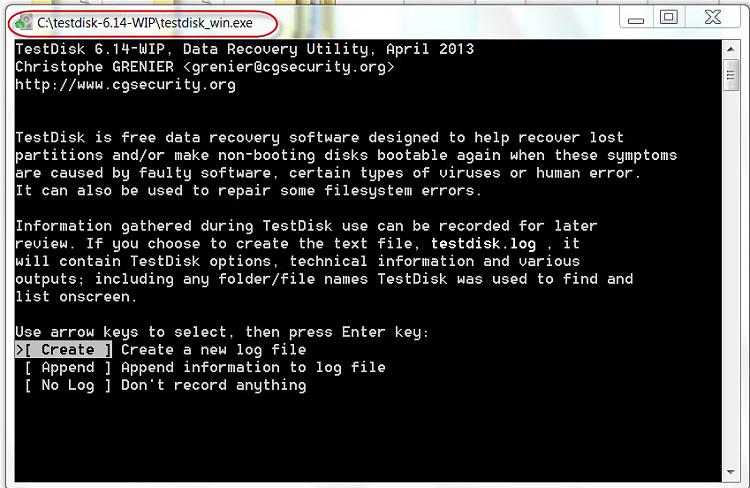
Last edited by jumanji; 17 Apr 2013 at 02:13. Reason: crying aloud hitting the wall :)

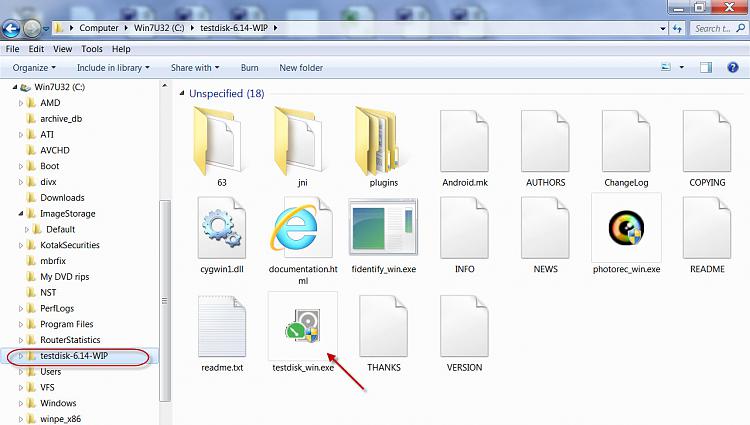

 Quote
Quote
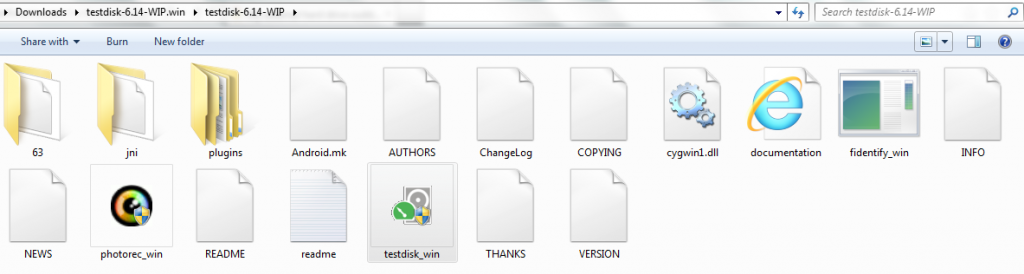
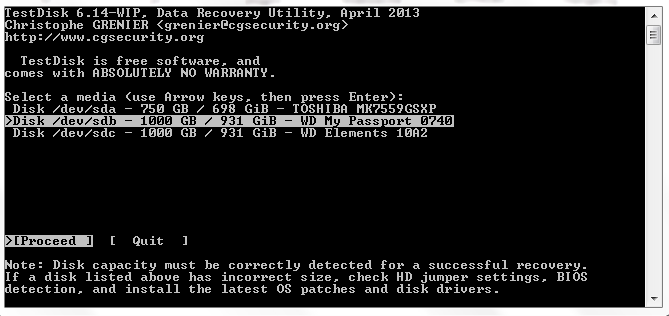
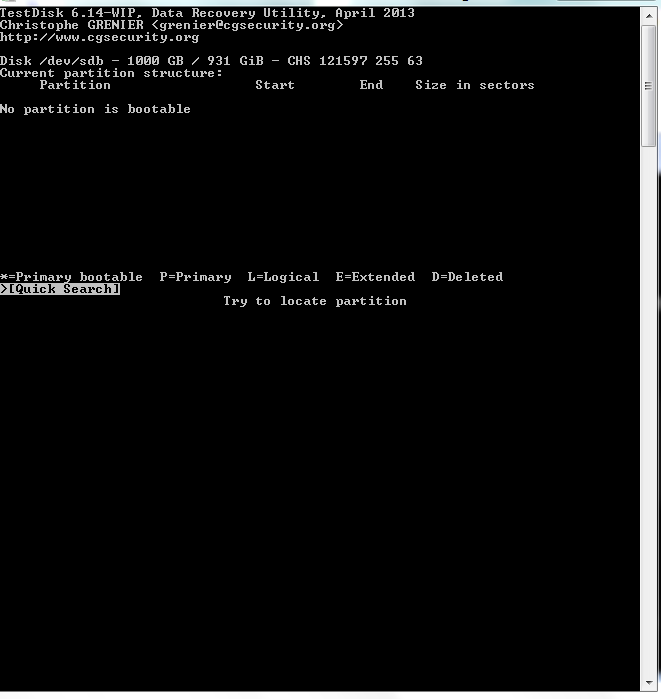
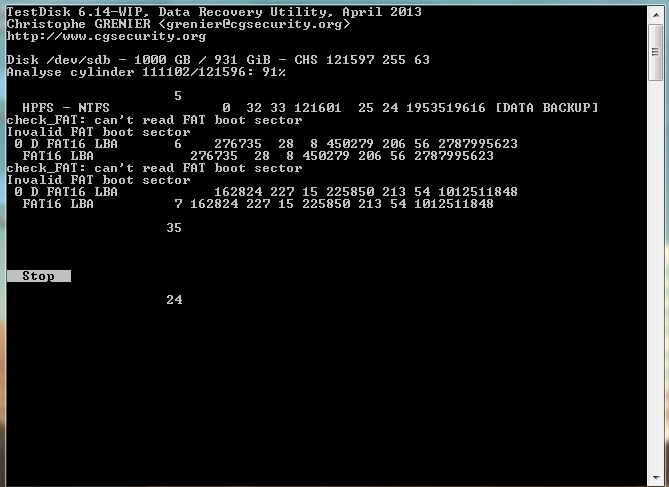
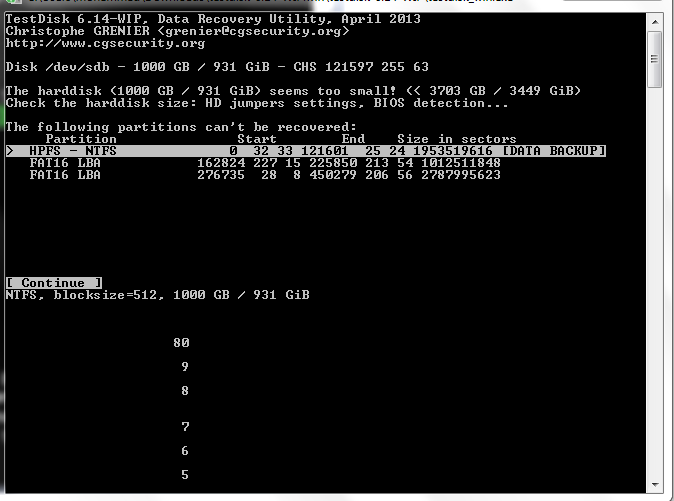
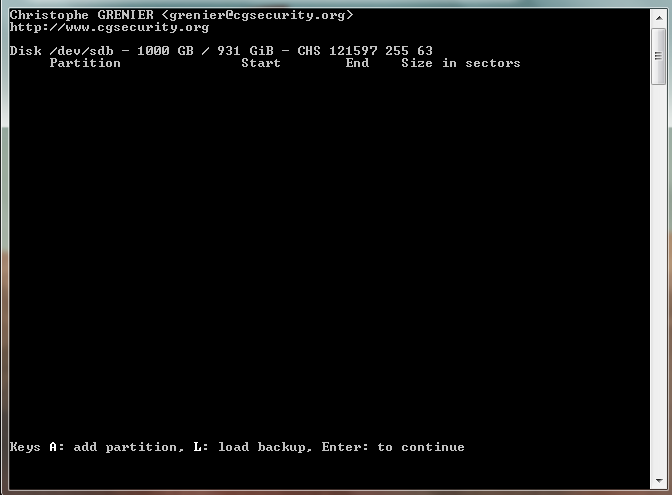
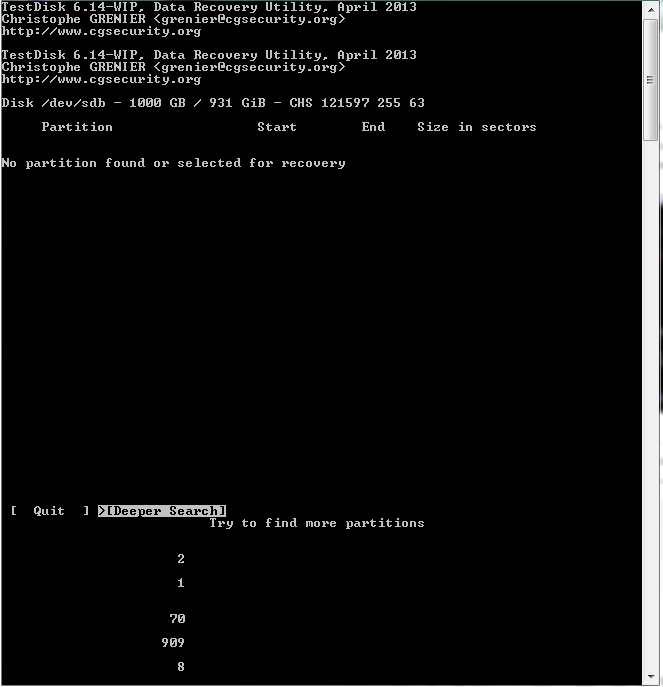



 ) as long as I moved all the user accounts to another partition other than system partition because logged with the user accounts moved to D, windows created a temparay profile because it thought that profile of user deleted.
) as long as I moved all the user accounts to another partition other than system partition because logged with the user accounts moved to D, windows created a temparay profile because it thought that profile of user deleted.