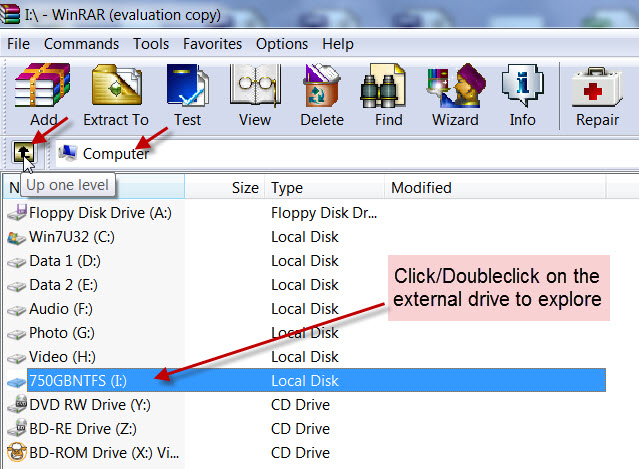New
#1
External HDD can't be open but can be partially detected
Hey guys, I have a problem with my external HD, after coming home, my HD can't be opened but detected and no auto run was appearing, the HD light is always bright, I think it's working all the time but I can't even open it. Just before home, I plugged the external HD to another computer, it was detected and can be opened. I can hear the USB plugged sound "Device Connect", but no "Device Disconnect" or "Device Failed to Connect" sound in my PC at my house. There are no clicking noise in the external HDD, it can't be detected in "Disk Management", tried to rescan and refresh the disk management and still nothing, but it can be detected in "Devices and Printers" in Control Panel so it's partially detected. I don't know about the USB cable, I have no idea on how to detect a broken USB cable. Please give me actions that WON'T delete my files inside the drive, just give me that answer if there are no more options left. Thank you for your time and knowledge for helping me.
Specs:
HP Pavilion P6640D
Windows 7 Home Basic 32-bit (6.1, Build 7601)
Pentium® Dual Core CPU E6700 @ 3.20 GHz
Foxconn 2A8C
2048 MB RAM Samsung 2rx8 PC3 10600u
Seagate Barracuda ST3320418AS 320 GB @ 7200 RPM
Western Digital 32000BEV External HDD 298.09 GB (undetected external HD)
Note: If you wonder if why there are black colors in the corners of the windows, I used paint to place them in a single picture.
Edit: Tried to unplug and re-plug the device, still nothing, restarted the PC and do the plugging thing, still nothing.
Edit 2: Did a sfc /scannow, it said to me in the CMD that it found corrupt files (I don't know what files), some can't be fixed.
Edit 3: My BIOS detected the hard drive, however in safe mode, it wasn't detected.
Last edited by Rain08; 05 Apr 2013 at 00:36. Reason: Added some more details. Added more details again and uploaded a CBS.log file. More Details again.


 Quote
Quote