New
#101
Hi I'm having the same problem and I tried doing this but my disk drive is labelled "Bad Disk" under File System and I can't get it to find the partition. How can I resolve this problem? Please help! Thank you!Yep, I would also like to see the picture.
I think that this was moved out of another similar thread and rightly so, since in that case it showed only Unknown and not initialised. The similarity ends there. The right side of the disk did not show anything - neither the disk capacity nor the status (like unallocated) ( Also it was dropped and so a physical damage was suspected)
In your case I am sure the Disk Management will show the disk capacity, and also that it is unallocated.( you said so. :)) Since you also said it was plugged in I presume it is an external drive.
Since it is almost time for me to retire for the day, I shall post this without waiting for the screenshot.
Download and install MiniTools Partition Wizard Home Edition 7.8 (14 MB) from Free download Magic Partition Manager Software, partition magic alternative, free partition magic, partition magic Windows 7 and server partition software - Partition Wizard Online
Recovery with Partition Wizard:
Run Partition Wizard 7.
Your disk1 may be shown as “unallocated” and without a drive letter.
Click on Partition Recovery Wizard and Next.
In the Partition Recovery Wizard screen, select the drive to be recovered and click on Next.
Select Full Disk, and then Next.
Select Quick Scan, Next
If the partition is found select and double click on it. Does the Partition Explorer show all the files?
Close the Partition Explorer and click on Finish.
The Main Screen will show the restored Drive but may be without a drive letter.
Right click on the drive, click on Change letter and give a drive letter.
Click on Apply to execute the two pending operations.
The partition is restored and your drive will be functional as before and you can access the files and folders.


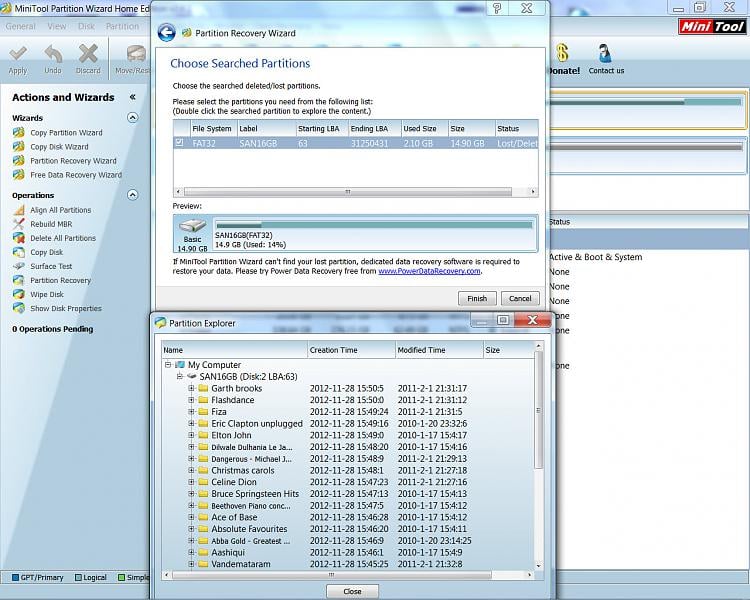
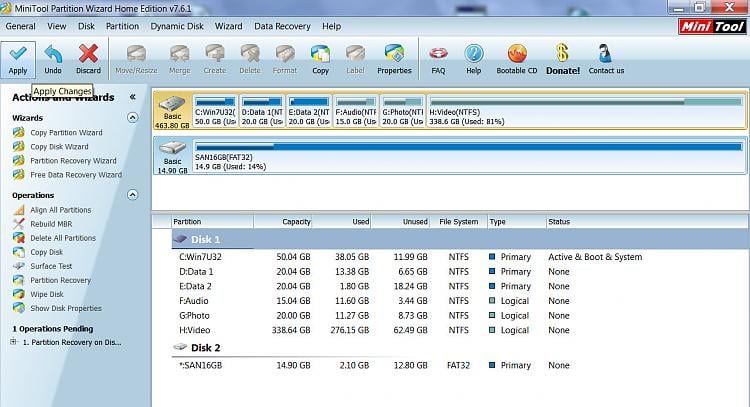

 Quote
Quote