New
#1
My D:\ partition has disappeared twice this week. Why/how to fix?
My D:\ partition (which I used to store downloads and data) completely disappeared a week ago on Friday, then I was able to recreate it and reload my data from an external backup, and then this Friday (one week later), the D:\ partition completely disappeared again. My first question: WHY is this happening . . . twice? And this time, can someone instruct me if there's any way to recover my D:\ partition and all it's data without having to create the D:\ drive from scratch and then reload it from an online backup service (which takes 3-4 days to fully redownload).
Here's a screenshot of my Disk Management information: (My D:\ partition is the 300.10 GB "free" space)
So, to recap, I want to see if I can recover the D:\ partition and all the data on it. (If not, I know how to recreate the D:\ partition from scratch, and I can redownload the data from my external source.) The BIGGER question is: WHY is this happening (twice now in just one week) and how can I be assured that once it is fixed, it won't be happening again to me?
Thanks!
Mike

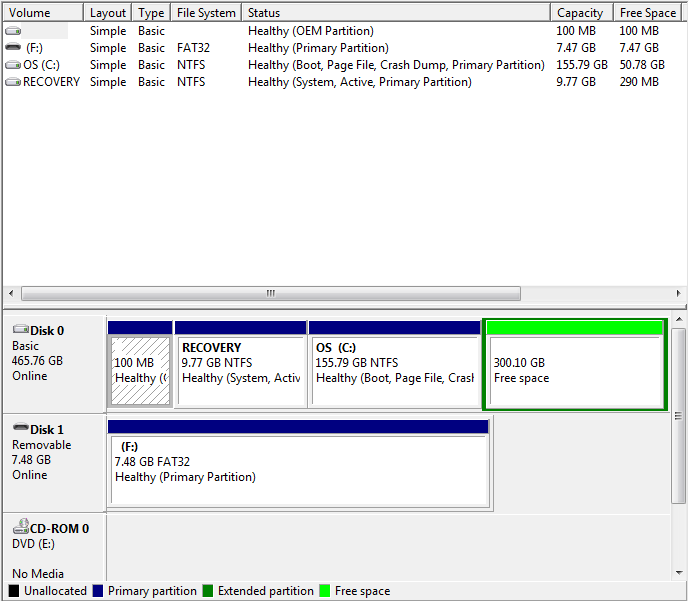

 Quote
Quote