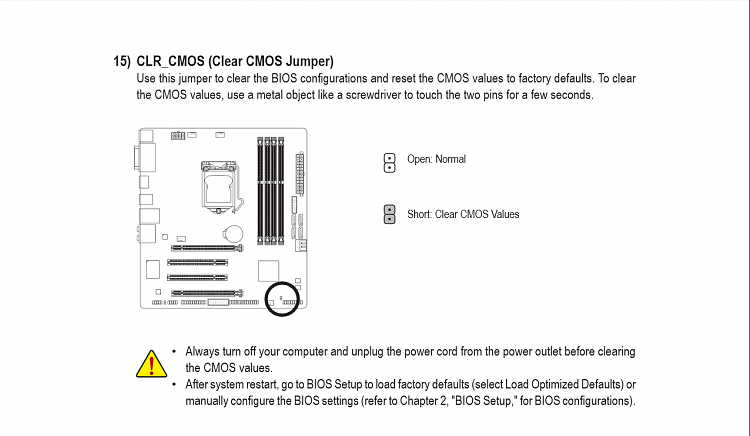New
#1
Working wireless pci-e card causing system freeze
Hey there guys
I have a TP-Link wdn4800 pci-e card that I am attempting to install in my computer.
The computer is fully built, has fully updated drivers and updates and is a fresh install (and new components).
Without the TP-Link card in, there are no issues whatsoever, everything works absolutely perfectly.
With the TP-Link card in, nothing negative happens when internet is connected via ethernet on mobo (priority, but card is seated and working just not connected wirelessly).
As soon as I try to connect via wireless connection, the entire computer will freeze until I reboot (and very rarely BSOD which has no helpful information). It will ask for the connections password if it doesn't know the connection and upon attempting to connect the freeze will often occur. If the network is known, it happens almost immediately after attempting to connect.
I have used the event viewer to attempt to find out what was going wrong. Here's the interesting part. One of the Errors occurring (and what I thought was originally contributing to the freezes/bsods) labelled a computer name already connected to the network causing a problem. This made sense as my laptop had the same computer name (did not think this through, rookie mistake). So I edited the computer name and rebooted as required and VOILA! internet connected wirelessly. 20 seconds later it froze again. All the above was done with ethernet unplugged.
And the process of freeze-> sometimes bsod -> reset -> attempt to connect ->freeze ; continues
Any thoughts?
Yes, the network card works perfectly. I have a second build that has the exact same network card, so i swapped the working one out with what i assumed was a faulty one, and no issues. Internet connected fine wirelessly on that build, however it is at a different location. I will be testing this at the same location if all else fails.
I've tried numerous drivers - this computer (the working one, not the faulty card machine) loaded the drivers off the provided disc and worked right away no dramas upon install 6 months ago. This new build, I have tried both the drivers off disc, the same drivers off the internet and then even an older set of drivers to see if it was a driver issue. I have used 64 bit drivers every time (and am 99% sure this 6 month old card is using the 64 bit drivers too).
What other things may cause this problem?
Could it be a pci-e slot problem?
Both pcs have the pci card in the second pci-e slot, both boards running this second slot at x4 afaik.
I have tried disabling the ethernet onboard via bios. No joy.
Anything else??


 Quote
Quote