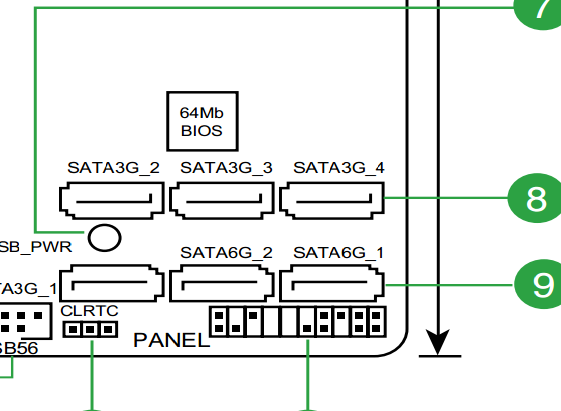New
#1
Secondary Hard Drive freezes system before Windows launch
My system runs Windows 7, 64bit OS.
Replaced Socket 775 Mother board and CPU with Socket 1155.
ASUS was manufacturer of both old and new mobos.
Kept all hard drives and reinstalled them.
2 x Seagate 350Gb Sata 3.0 (one is the boot drive with OS)
1 x Western Digital Caviar Green 1.0 Tb Sata 3.0
PROBLEM: System would freeze at post, just before Windows launch.
Isolated to the WD hard drive as problem.
When disconnected, Windows booted normally and all other drives appeared.
I did a “Clean Install” of Windows 7, 64 bit. I reinstalled latest mobo bios and all chipset/device drivers, but problem continued.
Tried to “Hot Plug” the WD drive after windows launched and it worked. It booted and loaded drivers. When Hot Plugged it operated normally and was visible in both My Computer and Disk Management. I could see files and transfer to and from the disk.
HOWEVER, when I shut down and restarted, I was back to square one. Drive caused system to freeze before Windows launch.
The only way to access the drive is via Hot Plug, which is not realistic for an internal drive.
Anyone have a solution? Help Please. Thanks.


 Quote
Quote