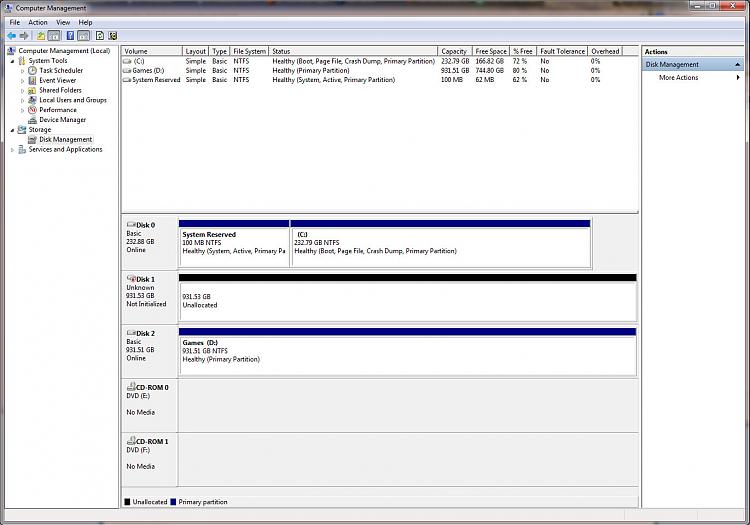New
#1
Upgraded main HDD and now a secondary HDD is showing Unallocated
Windows 7 Ultimate 64-bit
As the title says... I tend to upgrade my Main C Drive which currently is a 256GB Samsung SSD 840 Series once every 6-12 months or so for performance as the price of SSD's come down. I have 3 other HDD's in my computer that always stay the same and are all WD 1TB (D, E, and F). However, with this last upgrade, one of my HDD's decided to become a PITA and is now unrecognized according to Computer Management.
According to Computer Management, Disk 1 is "Unknown", Not Initialized, and Unallocated.
It looks as if I need to initialize the disk but I'm scared to. Do I have to initialize and if so, which option do I choose?
I have many years of personal files and pictures on this particular drive.
Please help me with the steps I need to take to recover my data on this HDD.
Many Thanks in advance !!!
Last edited by kemble; 06 Aug 2013 at 12:57. Reason: Added pic



 Quote
Quote