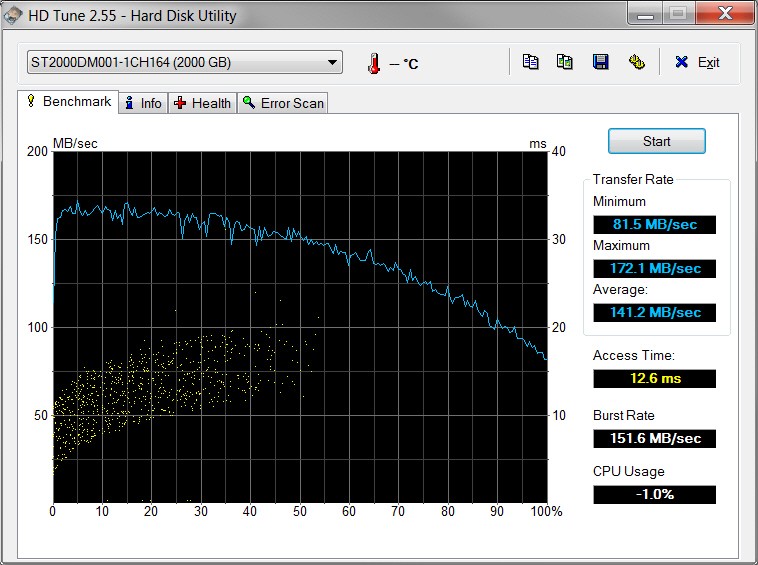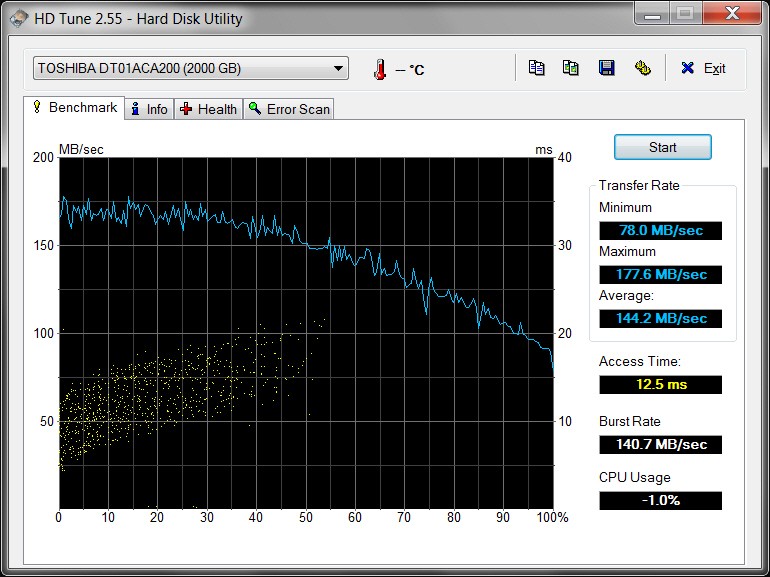New
#1
USB data transfer speeds
I am running Windows 7 Ultimate 64Bit with Service Pack 1. I have a P8Z77-V DELUXE M/B, i7-3770 CPU. All the USB drivers are the latest drivers and Windows itself is totally up to date. Yet, when I connect any USB device, I get extremely slow data transfers.
I backed up some of my data to an external WD 1TB USB2 HDD, about 900G and it took 24 hours to copy it all.
Last night, I was copying 390GB from an external 500GB USB3 HDD to my PC and it took 12 hours.
Surely these speeds are NOT right???
I am using the headers on the case, would connecting the external drives to the USB on the motherboard directly make any difference?


 Quote
Quote