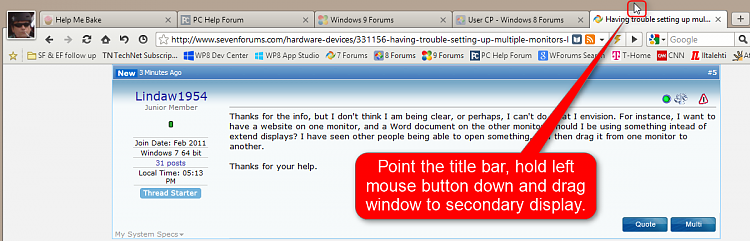New
#1
Having trouble setting up multiple monitors - Laptop + external monito
I have a Sony laptop with Windows 7, and recently purchased a new LCD monitor. I know it is supposed to be easy to use both monitors, but so far I have been unsuccessful. It seems like I can only duplicate, and not really extend the monitors, so I see the same on both screens. Also, when I try to close the lid on my laptop, the external monitor goes to sleep. I am obviously doing something wrong, but cannot figure out what it is. Thanks for any assistance you can provide.


 Quote
Quote