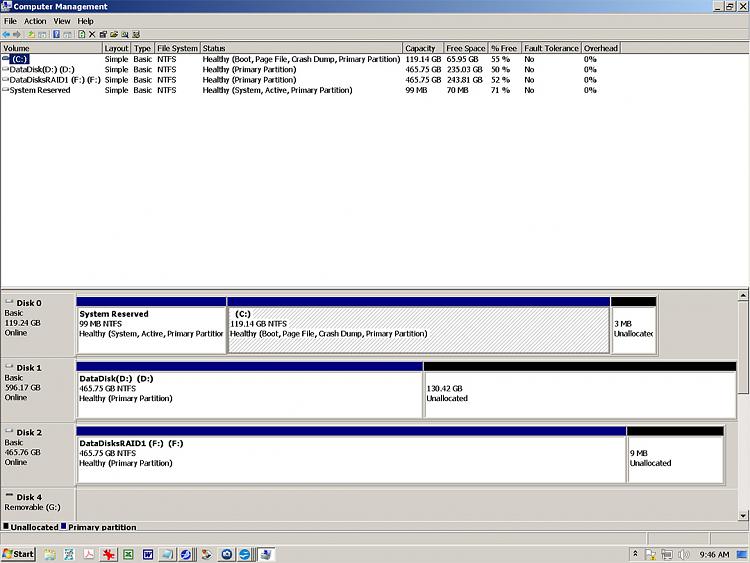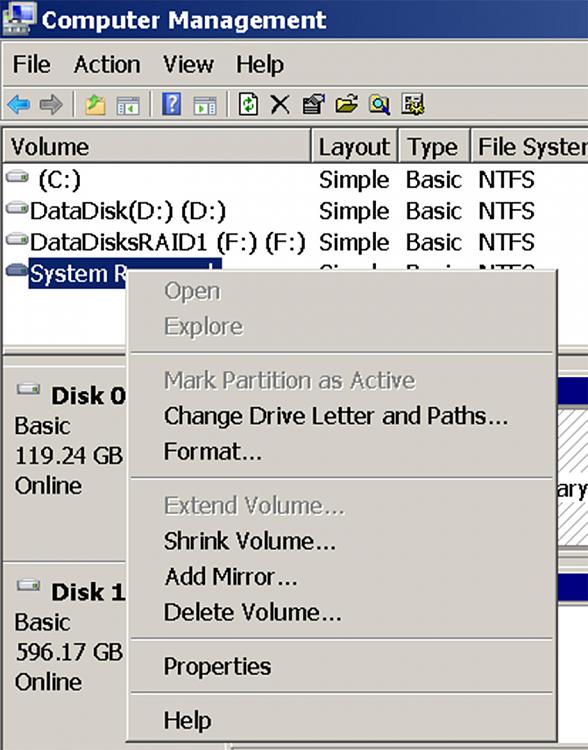New
#1
Recover a Solid State Drive For Use After a Failed Win7 Install Attemp
A couple of months ago I began the process of upgrading from XP/Pro to Win 7/Pro x64. It's been a 'rocky road' but I'm 'almost there now.'
I started with the intention of running two 120 Gb SSDs in RAID1 as home for my OS and program files. At every turn I encountered the mantra "RAID is not a backup." Eventually I came to understand why.
In the process I tried a clean install on one SSD and it failed. I studied harder, asked a lot of questions, and successfully installed on the other.
This morning I finally physically rearranged the drives on my machine and discovered that if I included the SSD with the failed installation I could not boot. I hit a blue screen that informed me that Windows had encountered a situation dangerous to my system and that it was shutting down (rebooting, really) so I shut down and disconnected the drive.
How do I recover that drive (reformat it) if I can't boot when it is attached to one of the ports on my motherboard?
thanks,
baumgrenze
Relevant System Specs
Board: Gigabyte Technology Co., Ltd. GA-EP35-DS3P
Bus Clock: 266 megahertz
BIOS: Award Software International, Inc. F6 06/18/2009
1 x Intel Core 2 Quad Q6600 (2.4 GHz) Quad Core
1 x CPU Retail Cooler
1 x Gigabyte GA-P35-DS3P Intel P35 ATX
2 x Crucial 4GB Kit (2GBx2) DDR2 (PC2-6400) DIMM 240-Pin Desktop Memory Modules CT2KIT25664AA800
1 x Crucial M550 128GB SATA 2.5" 7mm Internal SSD, CT128M550SSD1 SATA-0
1 x Crucial M550 128GB SATA 2.5" 7mm Internal SSD, CT128M550SSD1 SATA-11 x Western Digital Caviar 500 GB 7,200 RPM (WDC WD5000AAKS-00A7B0) SATA-2
1 x Western Digital Caviar 640 GB 7,200 RPM (WDC WD6400AAKS-00E4A0) SATA-3
1 x Sony Optiarc DVD RW AD-7241S
1 x Sapphire Radeon HD 3870 PCIe 512 MB Retail
To be installed as eSATA drives (they are my old OS/Program drives, to be reformatted for other use)
1 x Western Digital Raptor 74GB 10,000 RPM (WDC WD740ADFD-00NLR5) SATA-4
1 x Western Digital Raptor 74GB 10,000 RPM (WDC WD740ADFS-00SLR5) SATA-5


 Quote
Quote