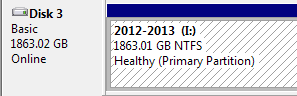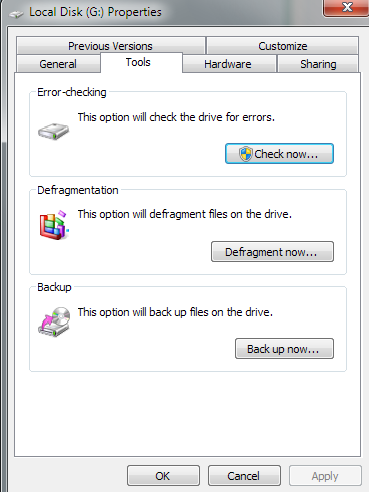New
#31
The OP indeed bought a drive formatted with advanced format technology, that is one with 4K sector size.
But should it really matter? And for that matter should it matter even if it is a 3TB drive with GPT?
I think we are adopting a very safe procedure while we recommend that it should have the same disk structure to avoid any unforeseen problems arising out of dealing with something different in anyway.
In my thinking, since we are doing a sector by sector cloning, the disk on which it is cloned is going to take the same structure as the faulty drive. If it is an MBR drive that will also turn into an MBR drive.If it is a 2TB partition, the same 2TB partition table will be cloned leaving the rest of the space as unallocated. But again I may be missing something that can make the above theory go wrong.:) So unless we experiment and check we shall still proceed with the conventional wisdom of not entertaining any unforeseen problems.:)
So let the OP format the new drive as a MBR drive with 520 byte sector size and start sector by sector cloning. The only requirement then will be the available number of sectors on the new drive is more than that of the faulty drive. Is the image you suggest compressed? Otherwise it will also be of the same size.
Now the OP has already recovered whatever he can.We are only trying to see if he can better with whatever bad sector recovery takes place with ddrescue. And definitely better data recovery is possible on a good drive.
So I am OK with whatever you suggest to the OP.:) Practicing hands take precedence over a non-practitioner who can only theorize. :) ( I can experiment and come to conclusions but right now I have no time for it. I just want to sleep for some days passing the buck onto you.)


 Quote
Quote .
.