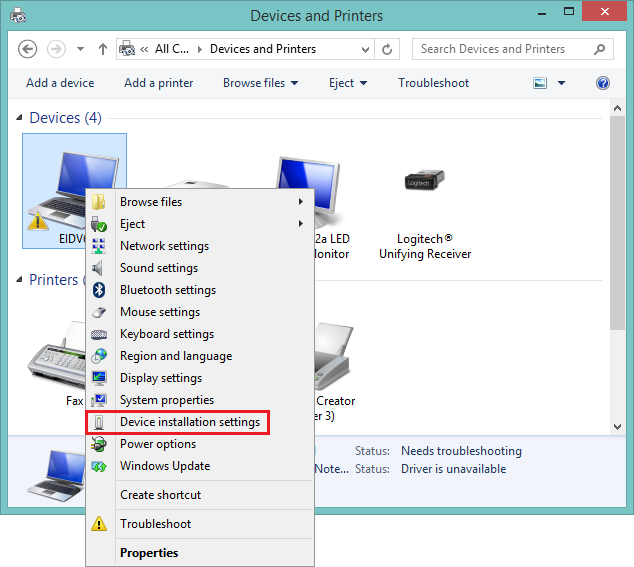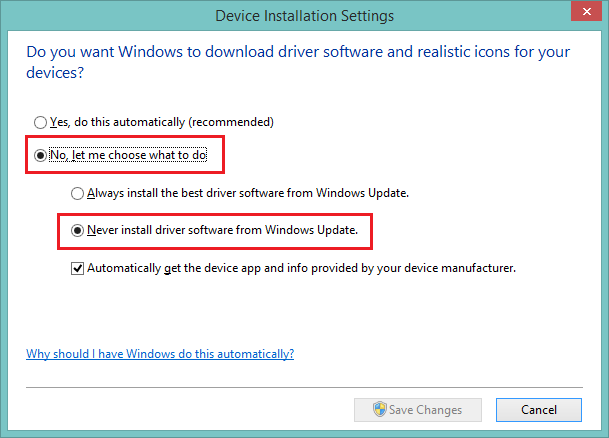New
#41
I can't find a reference to F.0b on HP for anything other than a ProLiant server and that's only in the service pack name, not a BIOS.
So I'm stumped where that version came from.
The only logical thing to do is to defer to the BIOS version on the HP support page for your machine.
This makes a bit of sense in that the USB 3.0 ports require additional drivers to work properly, it was the USB 2.0 port that troubled me.
I'll wait until I see the other information I requested before giving the green light on BIOS F.0A
Go ahead and download it
Do NOT install it until I see what Windows Update gave you in the option offers and what Device Manager reports as the device errors, ok?
Bill
.


 Quote
Quote )
)