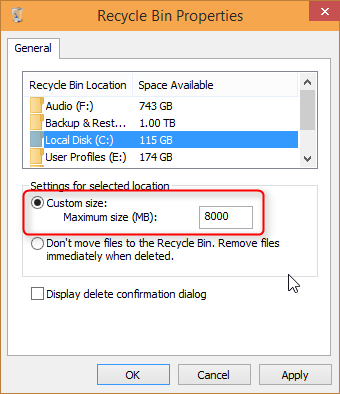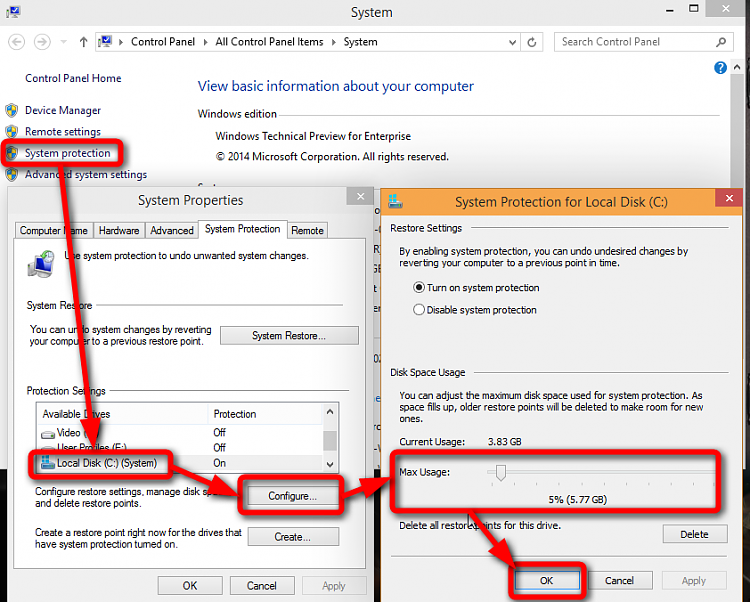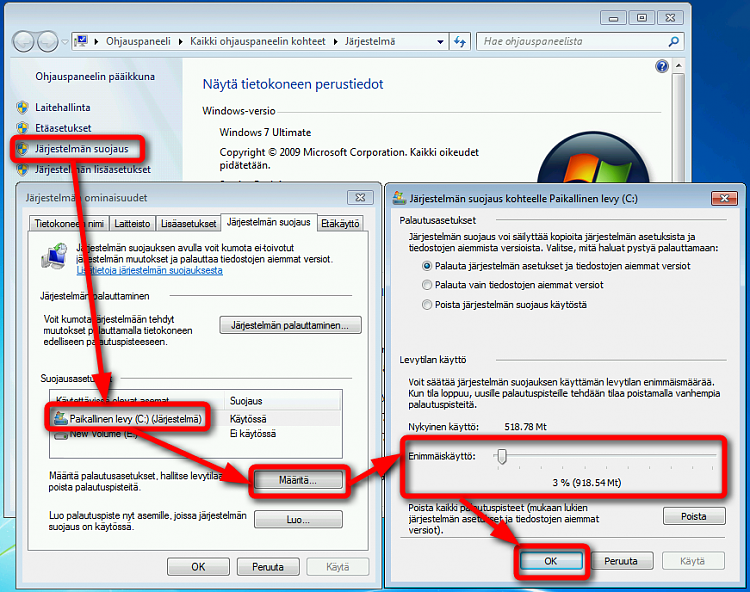New
#1
C: Drive almost full after Win 7 Reinstall
Hello
I had to reinstall windows while back after one of my RAM sticks failed and on the process it messed up my windows installation.
Now after i reinstalled windows 7 64bit ultimate with the option to save old installation into .old folder it says that my harddrive is almost full (13gb free space out of 139gb)
I deleted the old folder and checked all the files size inside the C:drive and it goes no where near the space it shows on the main screen.
Where are these hidden files? if i remember right, this was how it was before i reinstalled all, the hdd space usage
attached few pictures to make it easier to understand.


 Quote
Quote
 Old Timer-TFC is a standalone application, there is no install.
Old Timer-TFC is a standalone application, there is no install. Save your work and close all open windows.
Save your work and close all open windows.