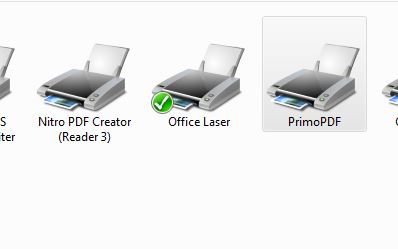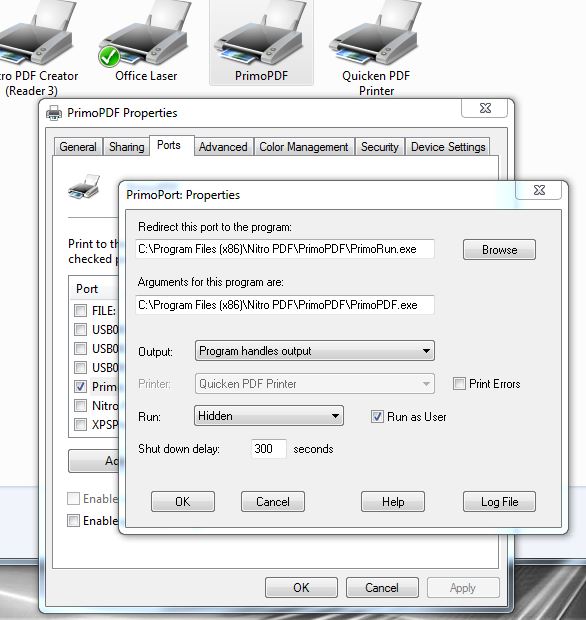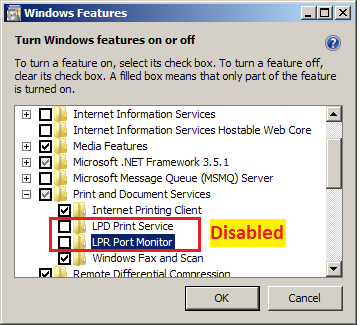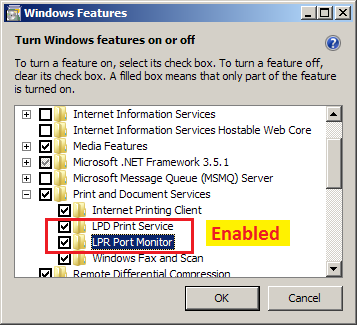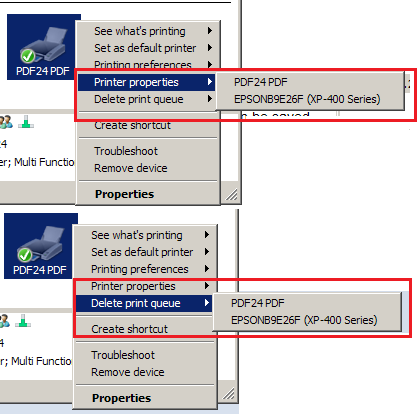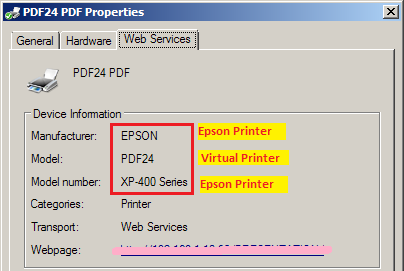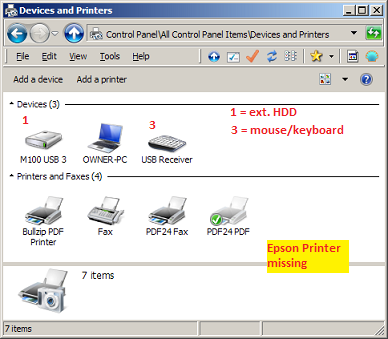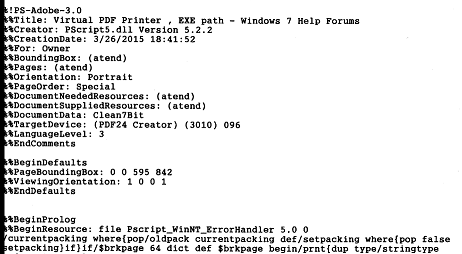New
#1
Virtual PDF Printer , EXE path
I have PDF24 Creator installed as a virtual printer
I have been experimenting with virtual printers, ie, Bullzip ... BZ has been very disappointing- in Control Panel > Devices and Printers ... how do I identify the EXE path of any installed (virtual) printer ?
- device Properties dialog -- reveals nothing.
- am I looking in the wrong place ?
- I have searched the registry for (keys) "Devices" ... there are hundreds of "Devices" keys
- I want to check the identity of the PDF printer program to positively separate it from browser addons.
I would appreciate some experienced help ... thank you :)


 Quote
Quote