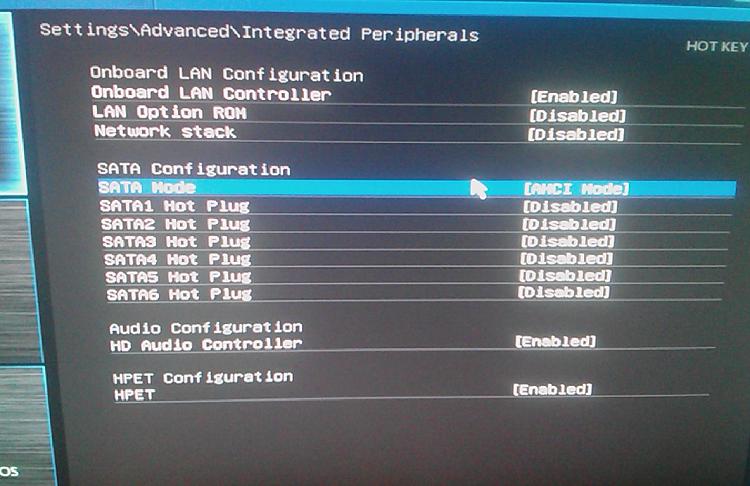New
#21
Ah i've always heard good about SSDs but never knew completely what they actually do. So far no problems and been gaming since my post earlier today.
It's funny how all the performance guides on the web say "increase page file size" (although I didn't bother or touch the page file before now) but reducing it was the way forward here.
Thanks so much for the help by the way, I really do appreciate it. You've helped me fix a problem that I struggled with for a while with no help.


 Quote
Quote