New
#31
It still is, no problem there. :)
Upon selecting the destination partition, PWiz told me the destination device must be an unallocated space. So I chose "Delete partition", which turned it into unallocated. I could then select it as destination.Then put your 4TB destination drive in the dock and start Partition Copy. As to where it should copy show it the 3725.9GB volume with the drive letter.
Note: Make sure that you copy from the 3TB data drive to the 4TB destination drive.
Let us see how it goes. ( Should it fail our next stop will be TestDisk)
Unfortunately, to no avail, as the result is still the same as before: the process copies all the data, then goes back to 0% and remains there (step 1 of 2) forever...
Guess we're gonna have to move on to TestDisk after all.(May I ask you why it was your second choice only after PWizard? Is it only because manipulation errors are easily done and more dangerous with TestDisk, or is there also a question of efficiency/reliability?)
(PS. a new capture showing _current_ of both drives under PW: 4TB 2nd partition now unallocated following my deleting it to make it selectable as destination)
Last edited by Angar; 28 Sep 2015 at 06:35.


 Quote
Quote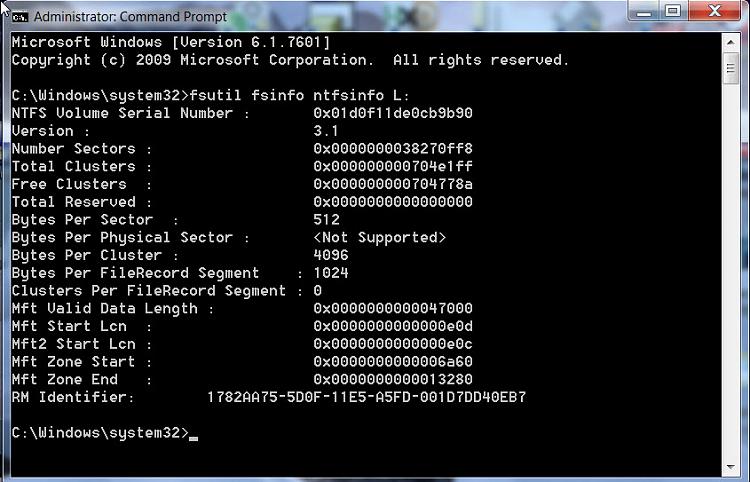


 :)
:)
 .
.

