New
#11
Hi again!
Sorry I couldn't answer earlier, I'm not online on the weekends. :)
The Device Manager screenshot shows a few USB connected devices, including a 500GB WD Caviar Blue, which is your internal drive. Still, the other USB connected external drive (not a pen drive or such) is the HDD inside the Iomega. That external giving you a “bad drive”-status in other software only proves it may not be fixable. :/
I can't be also sure if it will allow you to perform a clone, it may be too damaged. I hope not though. When you do that you could also try performing a data recovery from the drive using a software in your home environment. If the data is too important then data recovery would be the next step.
Very often also getting the drive outside of the enclosure may not be such a good idea. For that you need to check your HDD specs and your warranty status.
Good luck! :)
CK_WD


 Quote
Quote
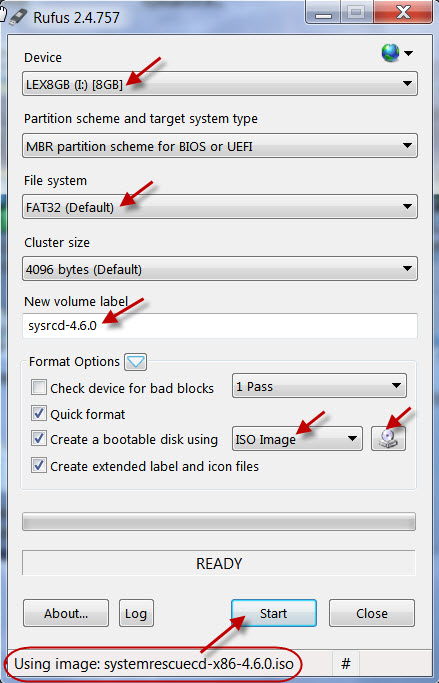
 ( My post #57 in
( My post #57 in