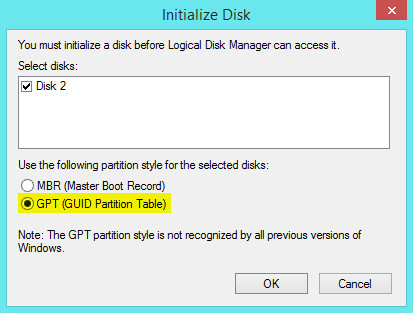New
#1
Max HD Size Asus P8Z68-V Pro UEFI
My last major upgrade was over four years ago. I am using this MB:
https://www.asus.com/Motherboards/P8Z68V_PRO/
It states this:
My 2TB drive is packed and I would like to go to 4TB. Will my board allow this? There is nothing which specifically states how much over 2.2TB I can go.Supports Hard Drives over 2.2TB
ASUS UEFI BIOS natively supports hard drives larger than 2.2TB in 64-bit, with full storage space utilization helping deliver far more exciting computing than traditional BIOS versions.
On a side note, I've been a fan of Seagate. I understand their 3TB version was crap but Backblaze seems to think highly of the 4TB:
Want a reliable hard drive? Splurge for 4TB, study of 40,000-plus HDDs finds | PCWorld
Anyone recommend me something reliable?
I have a nice Samsung Pro SSD for the OS and currently use a pair of 2TB Seagates for data. (Each a duplicate of the other, though not via RAID.) I need a pair of good 4TB drives to give me some breathing space. Thanks!


 Quote
Quote