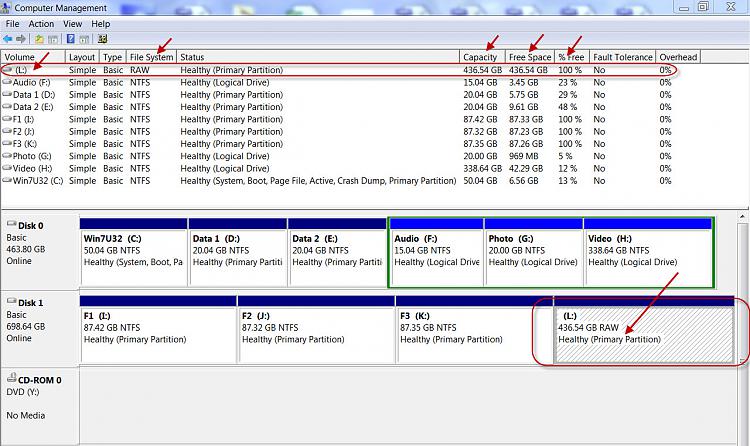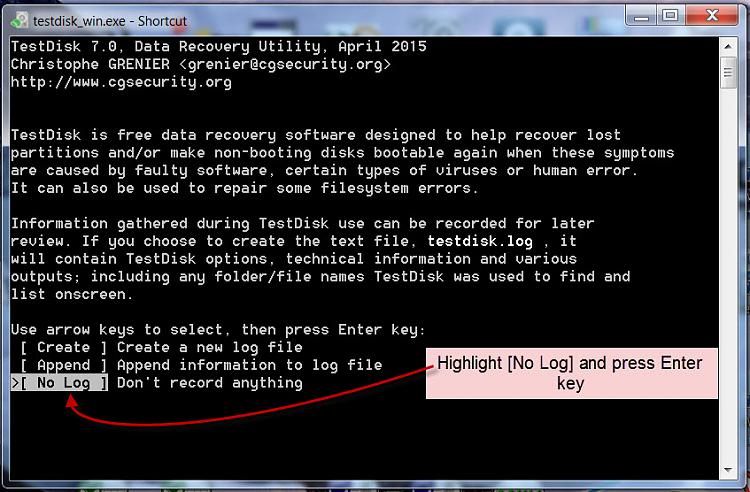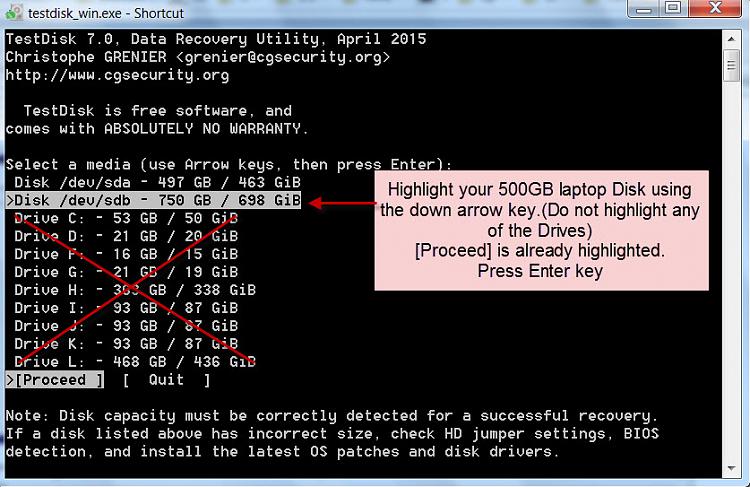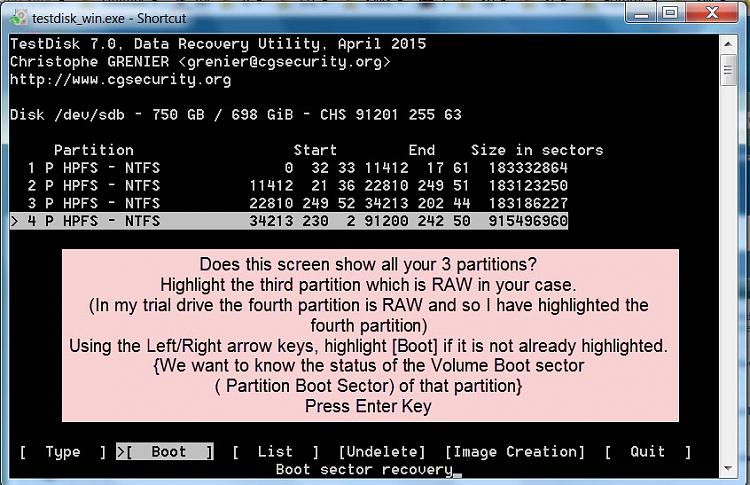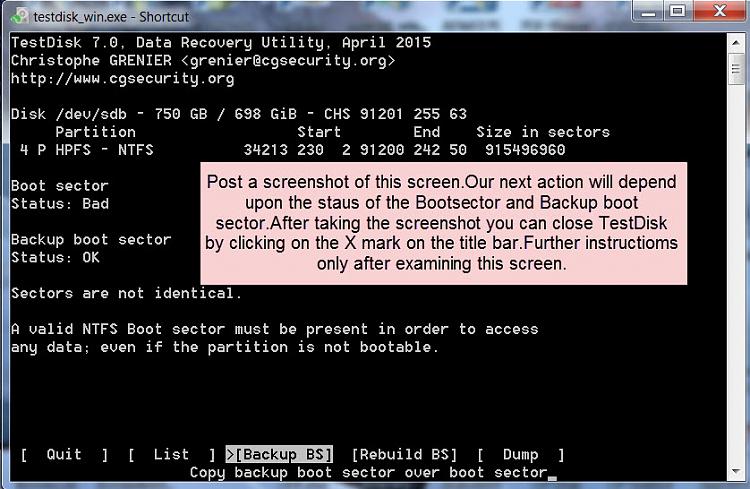New
#11
@ boweasel
I'm just a watcher, jumanji is the expert. I watch many of jumanji post.
You can be assured that jumanji posting using English is excellent. He gives very precise instruction. Take your time reading them. They must be completed precisely as they are stated or you could loose your data.
Where do you live Boweasel? As you can see jumanji lives in India. It would be handy if your flag was under your avatar also.


 Quote
Quote