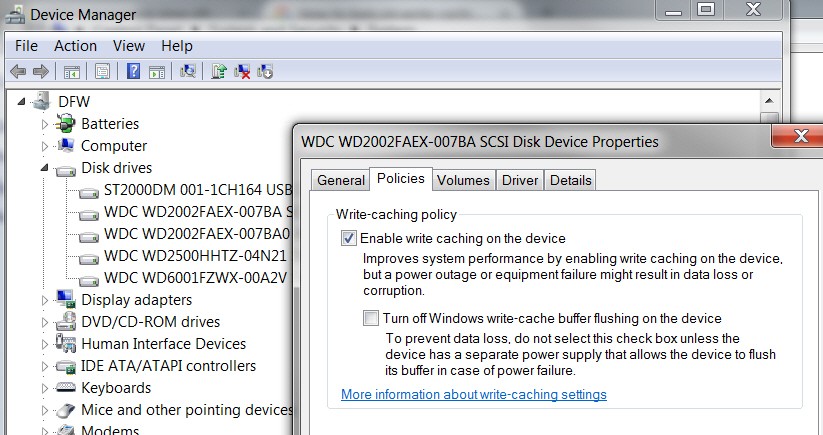New
#1
HDD is incredibly slow after reinstalling Windows on SSD
I had to reinstall Windows 7 Home Premium x64 on my SSD, because it didn't boot properly. I decided to make a clean install. When I chose to install Windows onto the SSD, it told me it couldn't install to the specified location. When I plugged out my HDD, it worked.
When the Windows installation finished, I tried plugging the HDD in again. It seemed that Windows was unable to start. I tried waiting, and instead, the Windows loading time had increased from 2-3 seconds to 2-3 minutes. The HDD is running incredibly slow. Here is some benchmarks:
Here is the information Samsung Magician gives about the HDD:
I have no idea what the problem is. It has never been as slow as this. Copying files to and from the HDD takes forever, and playing games stored on it doesn't work well.Code:PHYSICALDRIVE4: Model Name ST3000DM001-1CH166 Manufacturer ST Firmware Version CC26 Size 2795GB Max LBA 5860533168 ATA Standard ATA8-ACS Word Wide Name 5000C50050932F09 Multiple Sector 16 Partition1: Partition Type MS Reserved Partition Start Offset (MB) 0 Partition Length (MB) 128 Partition2: Partition Type Primary Partition Start Offset (MB) 129 Partition Length (MB) 2861458 Volume G: Volume Type Games and Storage File System NTFS Total Size (MB) 2861457 Used Space (MB) 2086015 Free Space (MB) 775442 Free Percentage 27.10
While trying to defragment the HDD, it stops when it reaches 83% on analysis. I tried to control the volume for errors (including looking for damaged sectors), but that also got stuck at one point.
Edit: I have had a lot of power outages lately, which probably has something to do with why the SSD wouldn't boot.
Last edited by EpicKnarvik97; 31 Dec 2016 at 08:09. Reason: Forgot something






 Quote
Quote