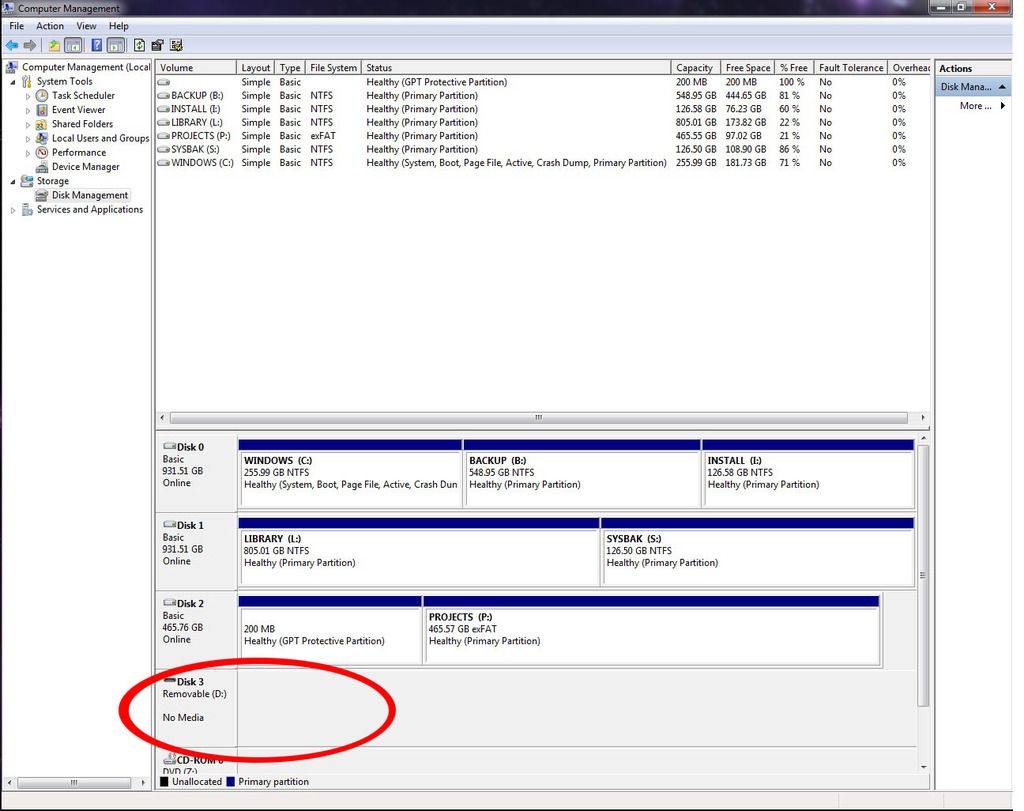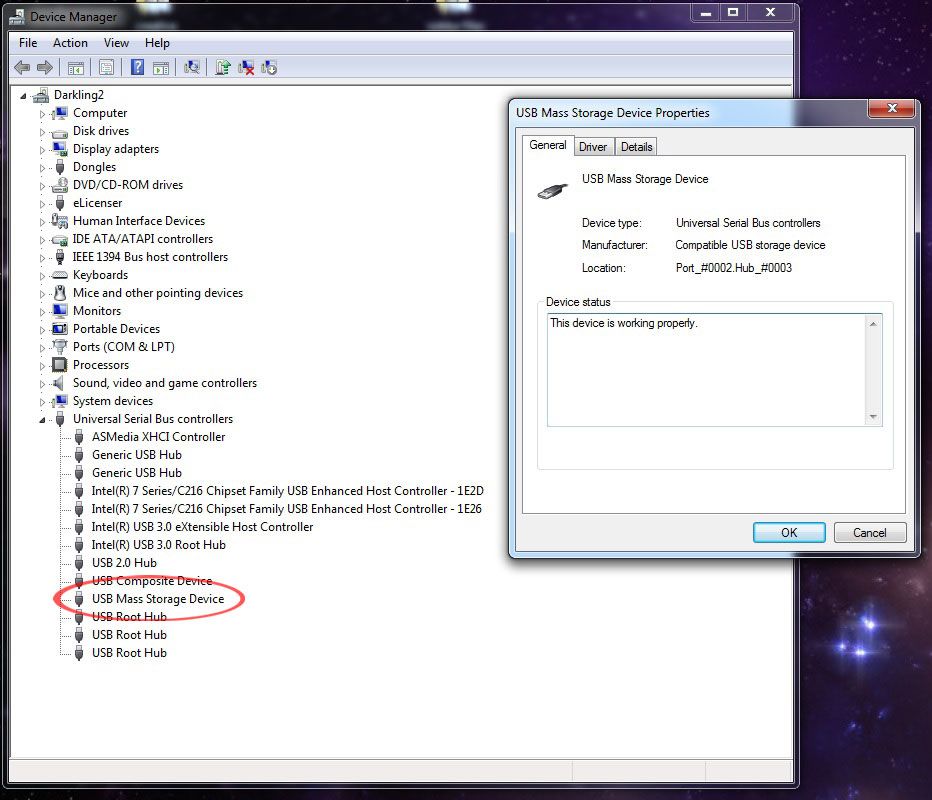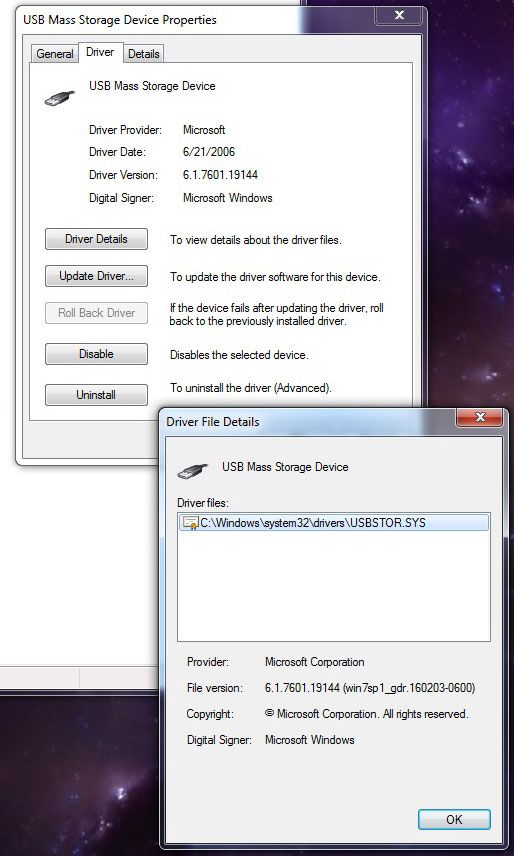New
#1
usb flash drive shows NO FILES!
hello all,
i have a 3.74gb sony usb flash drive formatted as FAT32 that i've been using to move files from one machine to another. i've recently upgraded one of my machines from windows xp to windows 7. now for some reason the windows 7 machine doesn't see anything on the flash drive. i thought at first that the files had somehow been deleted, but when i plug it in to the windows xp machine, everything is there and windows xp reports no errors on the drive.
on the windows 7 machine, opening windows explorer displays the flash drive in the left pane, but selecting the drive results in nothing displayed on the right, where folder contents would normally be displayed. windows explorer blocks for about 30 seconds or so while it tries to find out what's on the drive, then displays an empty pane.
opening up computer management and going to storage => disk management, i see a 'disk 3' in the stack labeled w/the appropriate drive letter for the flash drive, but there is a mention beneath it saying 'no media'. right-clicking the disk icon and selecting 'properties' from the resulting pop-up menu shows me the driver pop-up w/the mention that the device is working properly. the 'volumes' tab shows capacity, unallocated space, and reserved space all at 0 mb, w/a partition style of 'master boot record'. if i try to right-click the section to the right that usually has a graphical representation of the partitition, nothing happens.
i have a usb hub connected to one of the usb ports. i disconnected the thumb drive from the straight-in connection and connected it to the usb hub. now i can see the drive in computer management, the drive is now correctly identified [size, partition info, and allocation], but windows explorer still displays no files or folders on the drive, as if it were completely empty. if i right-click the right pane that shows the partition, i can select 'format' and try to format it as ntfs, but then virtual disk mgr gives me the error 'the system cannot find the file specified'.
anyone have any ideas what's going on here ?
thanks,
dave


 Quote
Quote