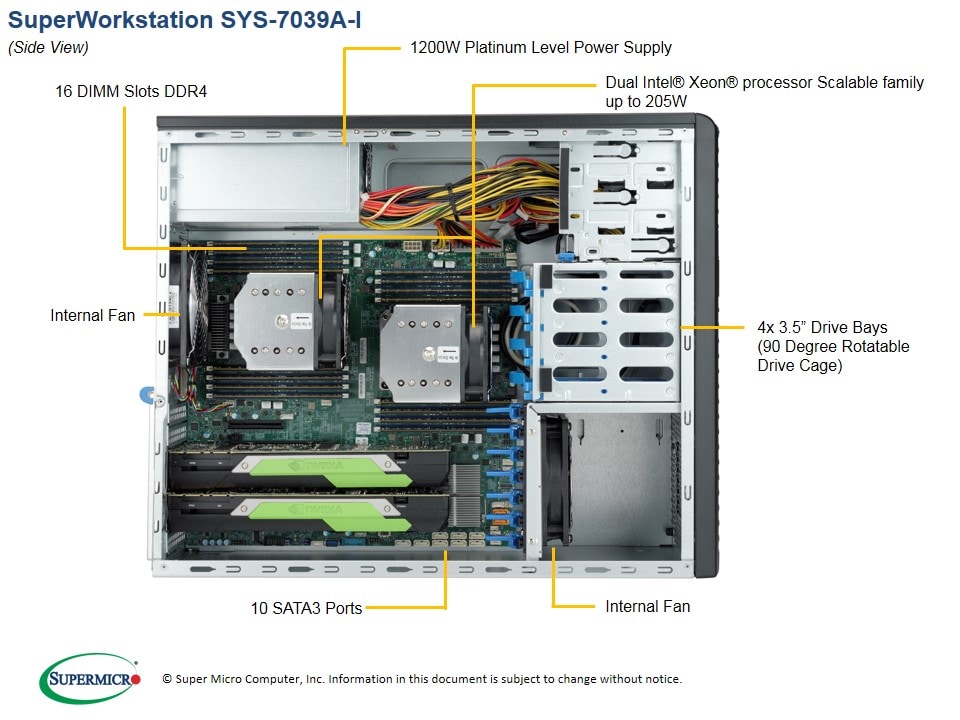New
#1
Does an optical drive CONTAIN an HDD?
I can't find the answer anywhere. I ask this because if I unplugged my TSSTcorp DVD-ROM ts-h353b drive, the computer wouldn't work at all, and there's no other drives attached in the computer. Just the motherboard and other hardware. When I open up the desktop tower, the label on the drive doesn't even mention it has a hard drive in it. So is the C:/hard drive part of an optical drive? I need to know because I'm considering a purchase of a backup drive, but the ones under optical don't state they have a HDD in them. I'm confused.
For example,
https://www.amazon.com/dp/B0033Z2BAQ..._t1_B00PJ1RXUA
And this is specifically listed as a hard drive, yet no mention of CD/DVD capability.
WD (WD5000AADS) 500GB 32MB Cache 3.5 SATA 3Gb/s Hard Drive - PC, Mac, CCTV DVR 5051964467830 | eBay


 Quote
Quote