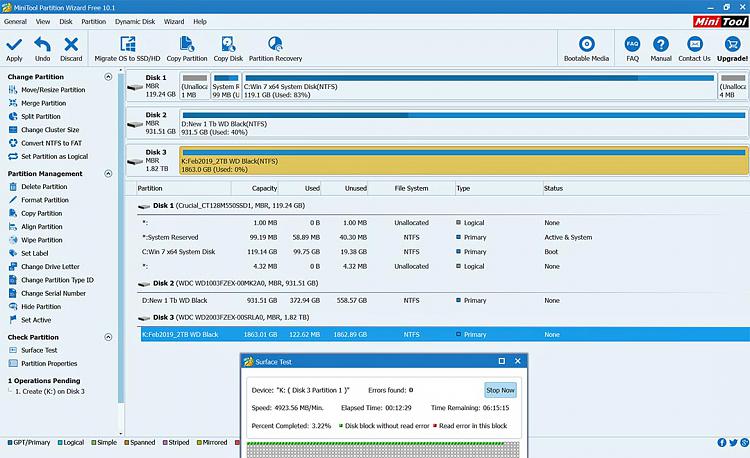New
#1
Initialize and Format a New HDD For Data Storage
I have a new 2TB HDD I want to initialize and format for use as a data storage disk only (no OS.)
It is now called "Disk 6" in Disk Management.
I've done this in the past and it was straightforward. I cannot remember clearly how.
I want to do it properly again. I've searched the forum and in the web in general and all I find is descriptions of complex arrangements users want to create.
Is there a list of the steps I need to take?
thanks
baumgrenze


 Quote
Quote