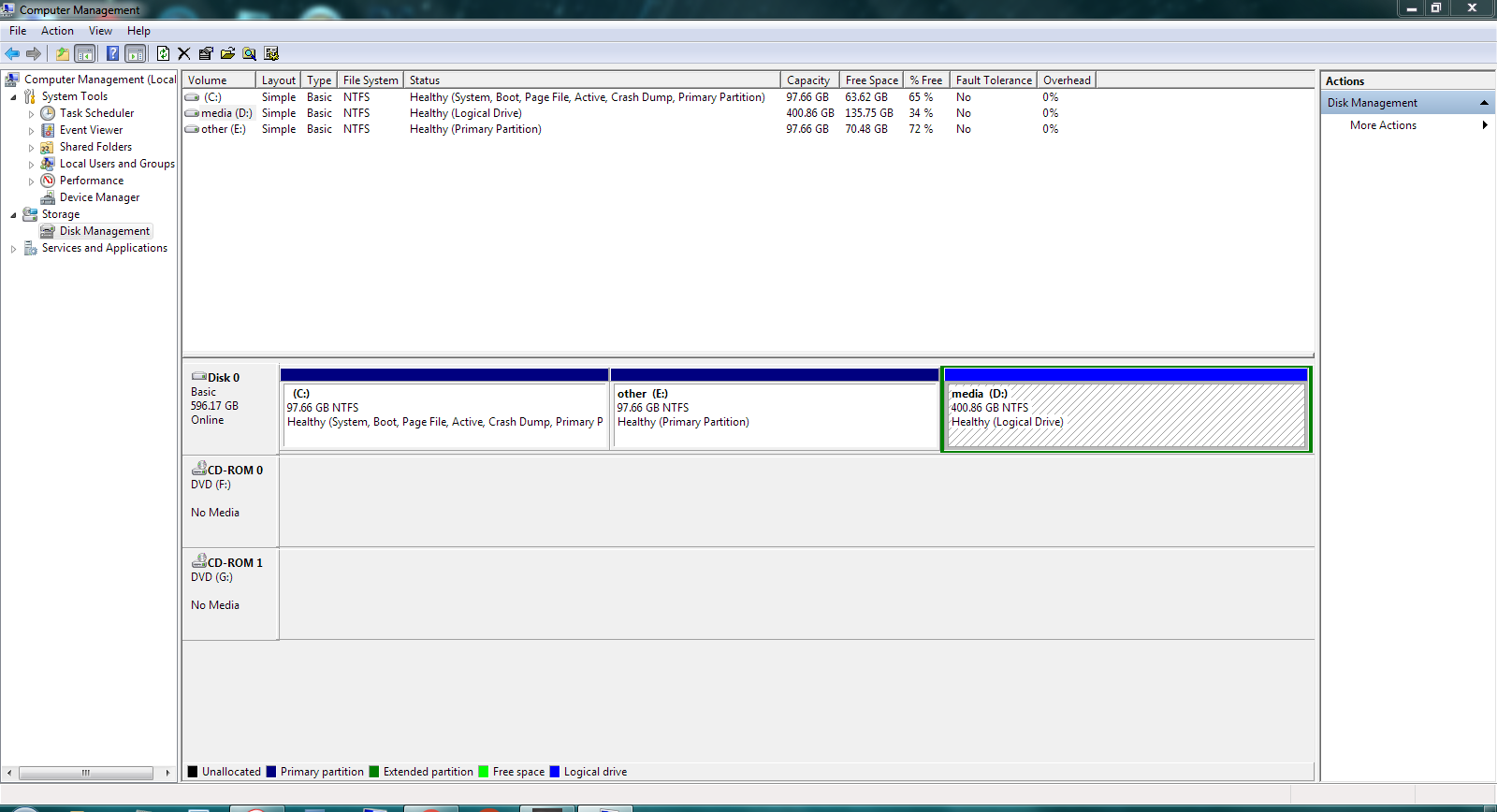New
#1
shrink drive C:
hi.
i want to shrink my windows drive from 97 GB to 60 GB.
and after it, merge ~40 GB created unallocated space to drive D:
is it safe?
can i boot windows normally after this?
drive D is primary and extended.(drive E is part of D as extended)
drive C and E are logical.
thanks,

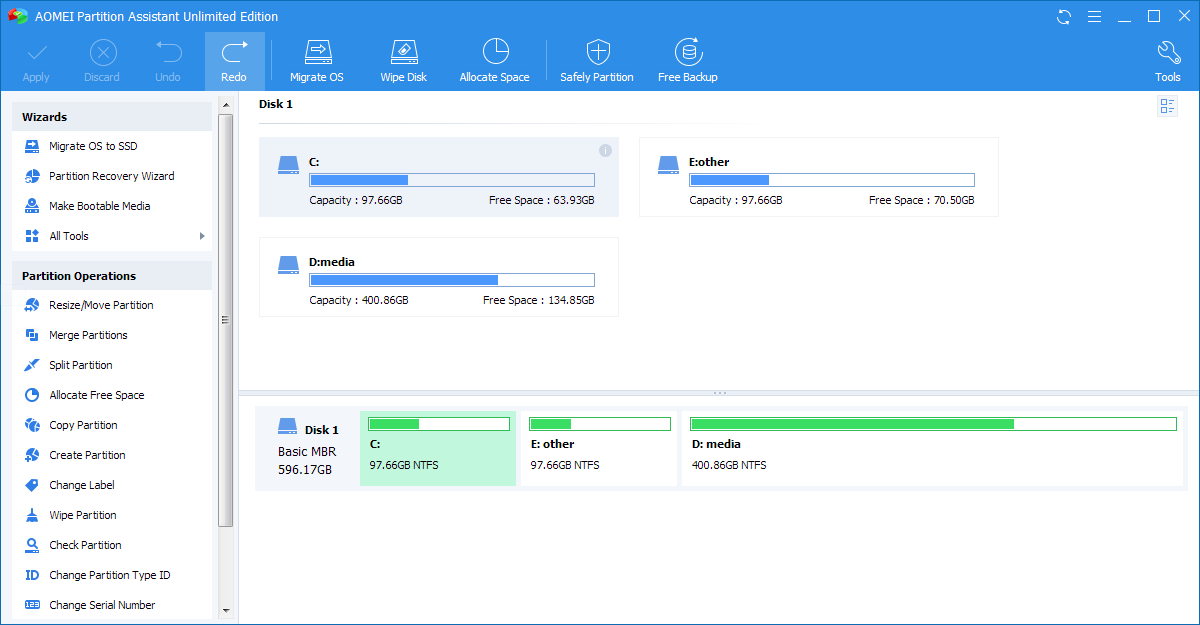

 Quote
Quote