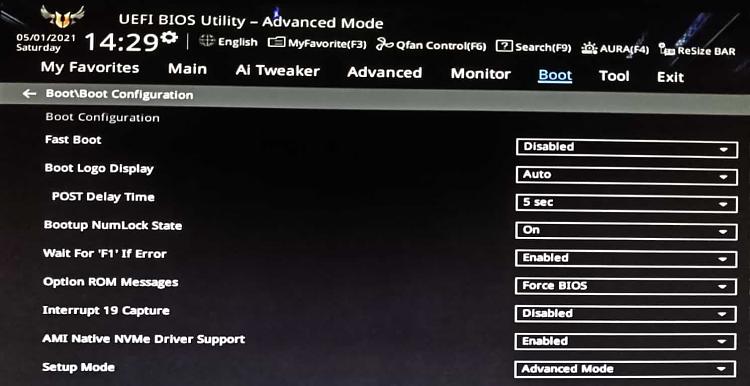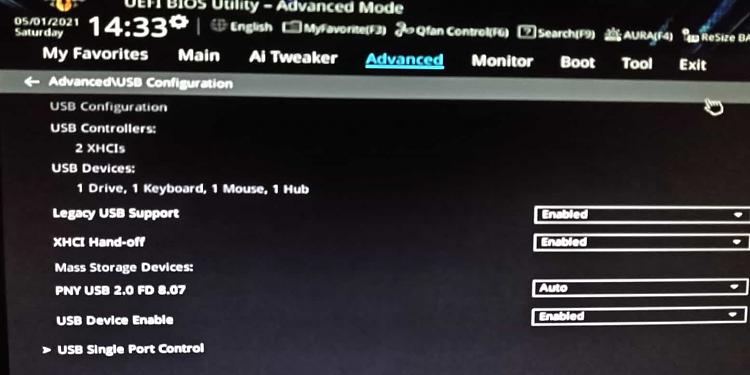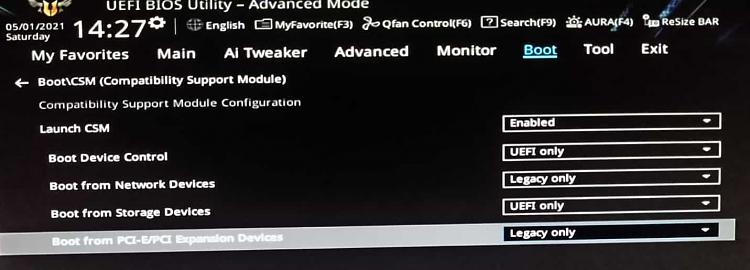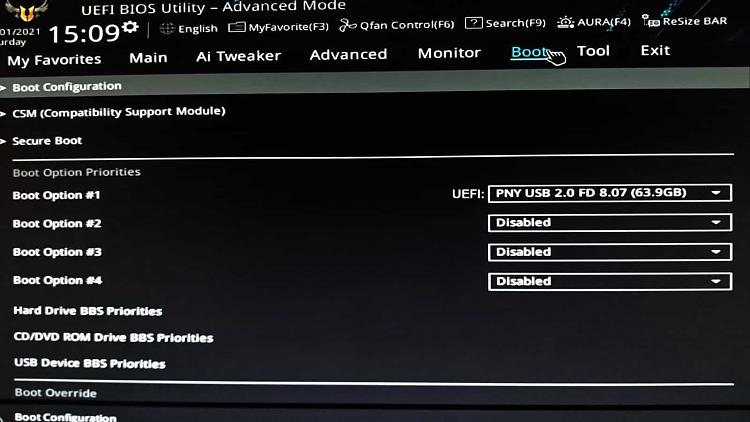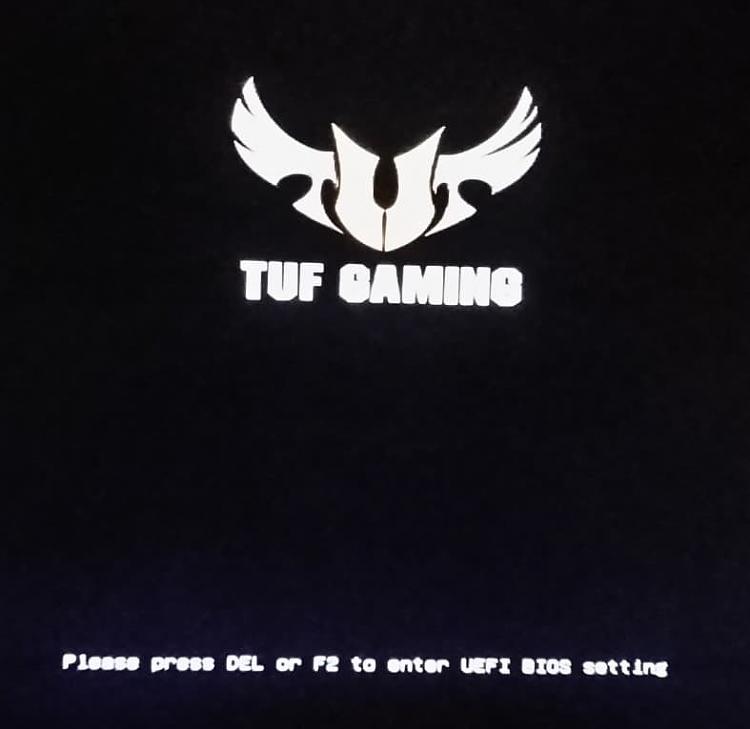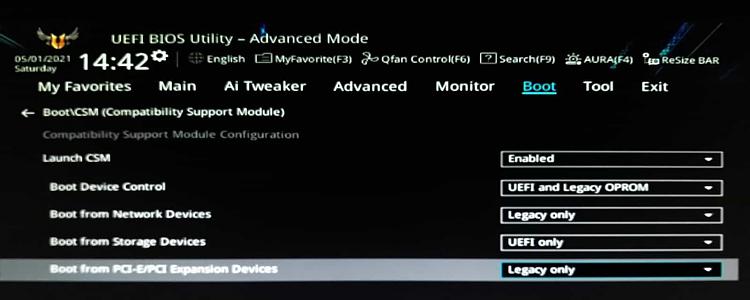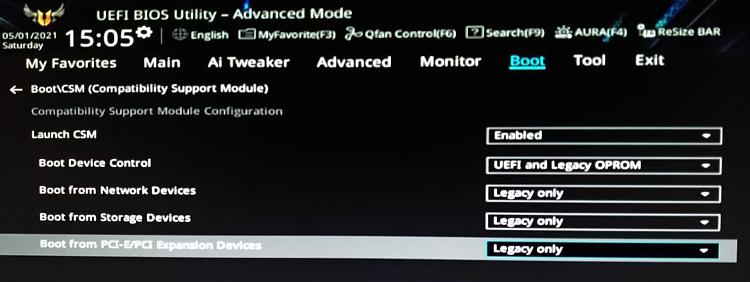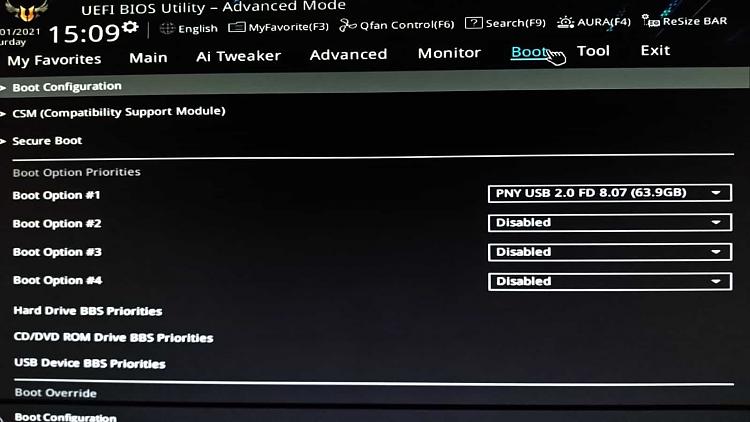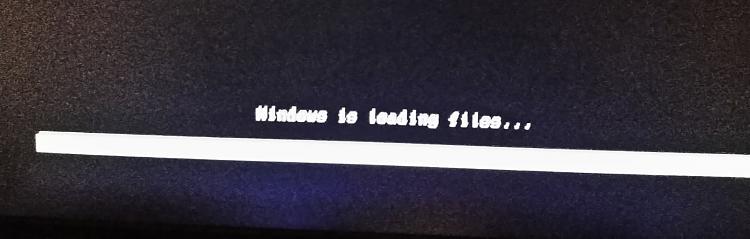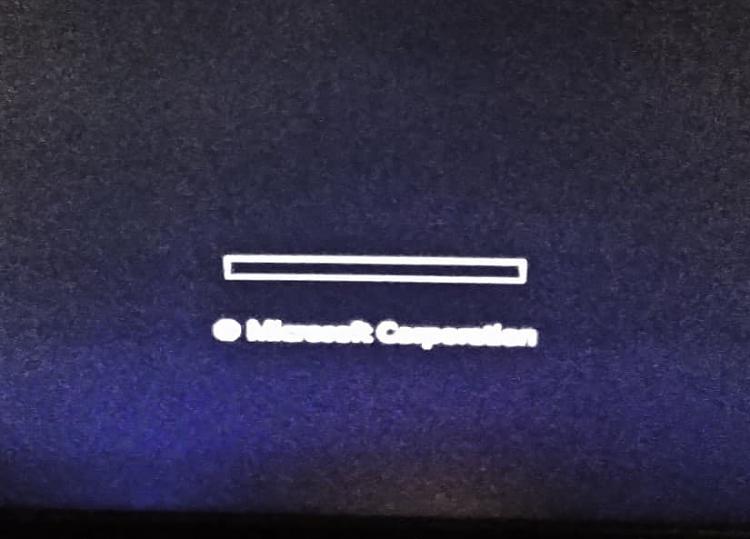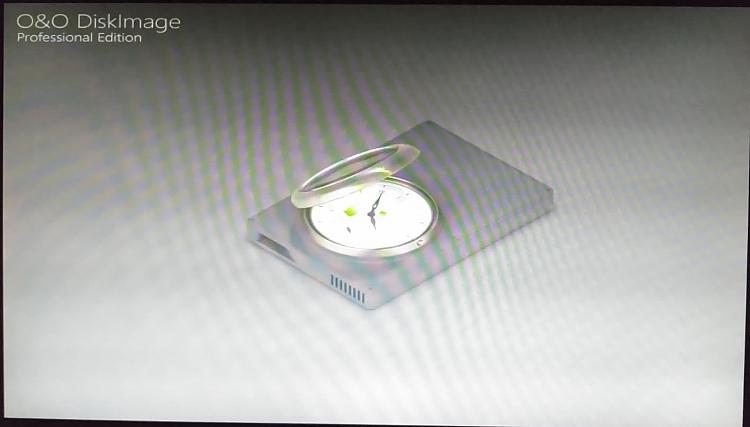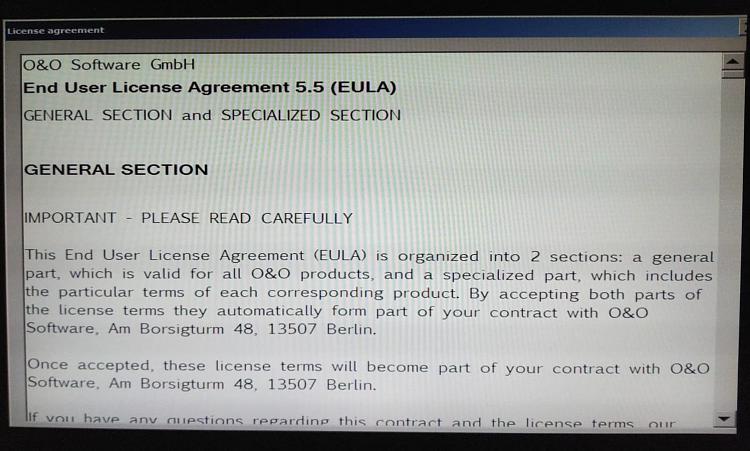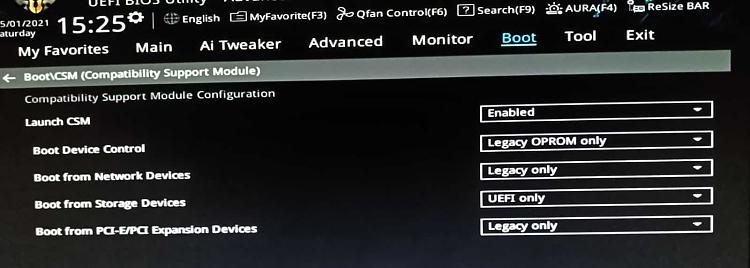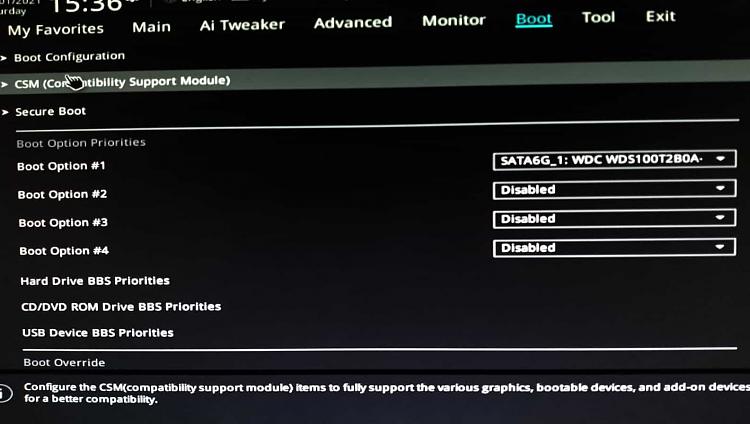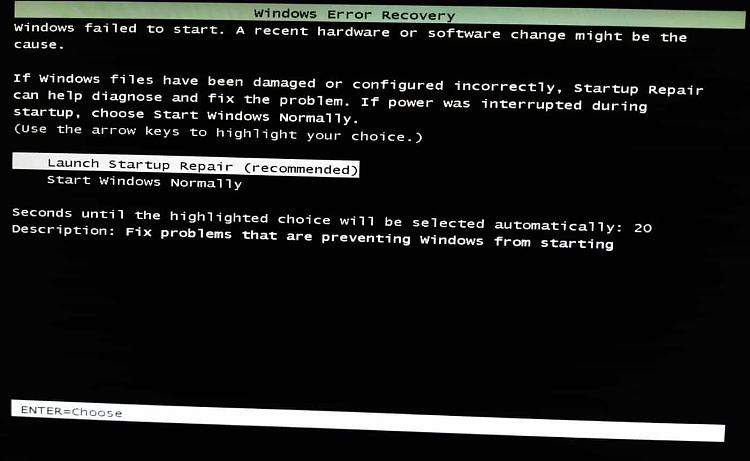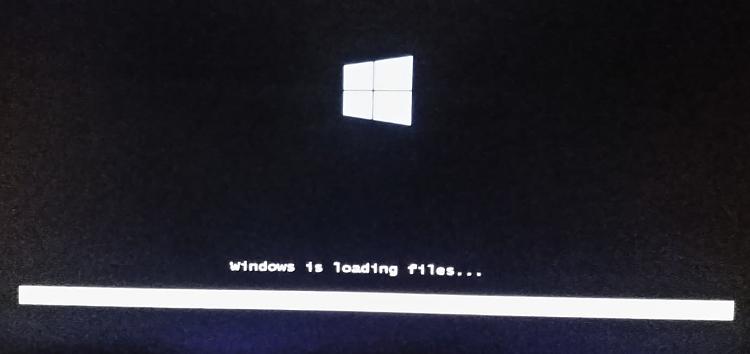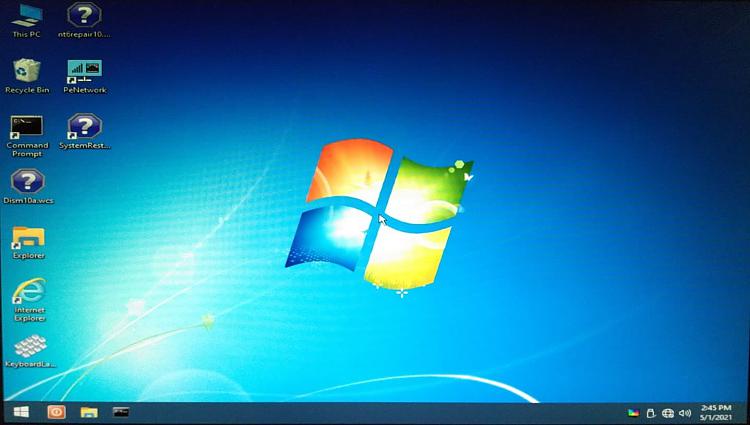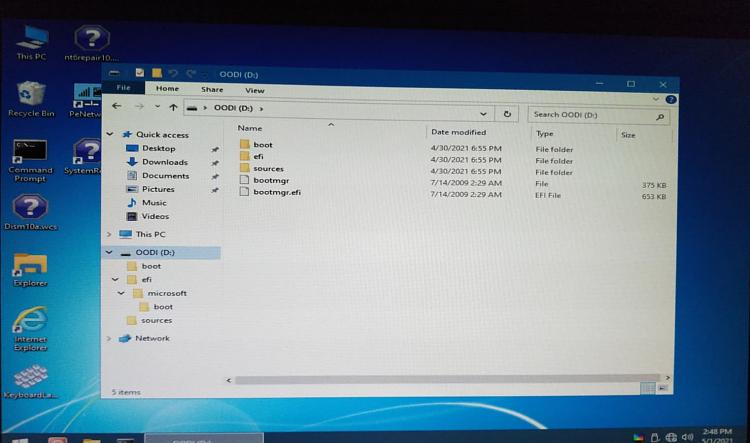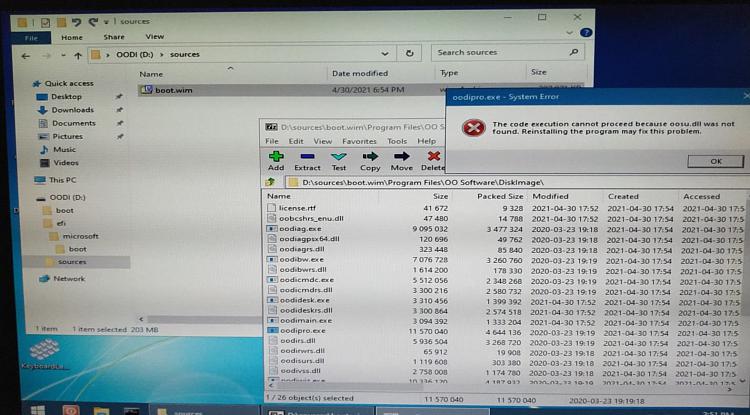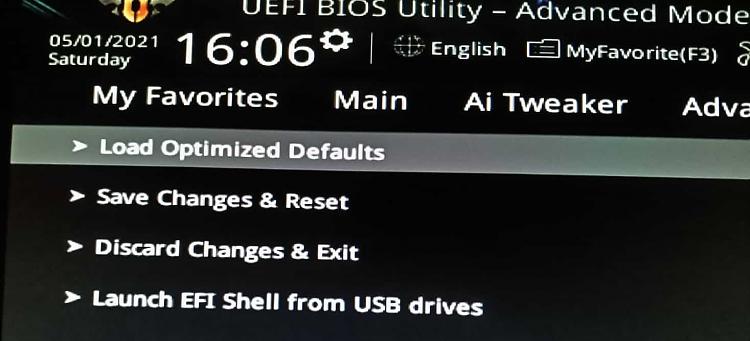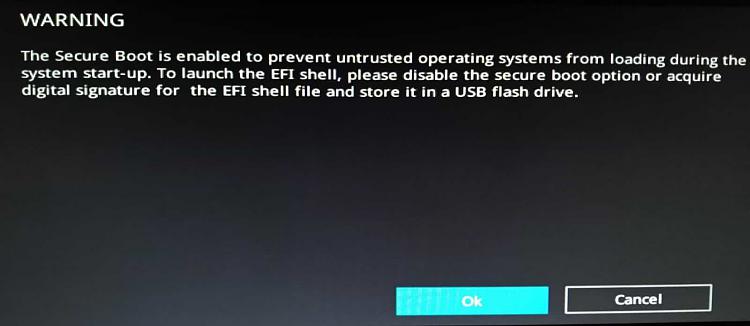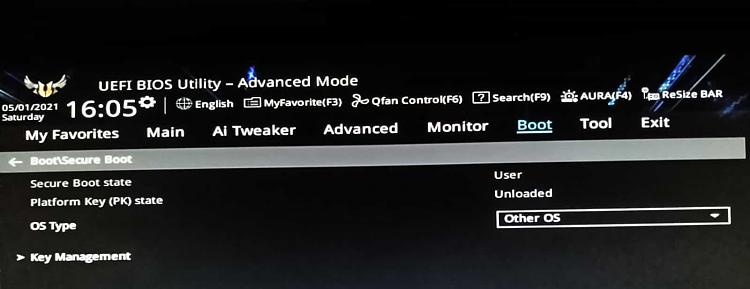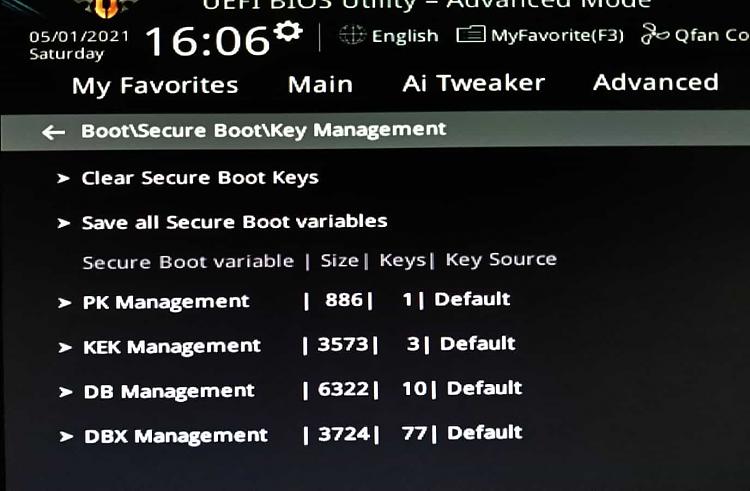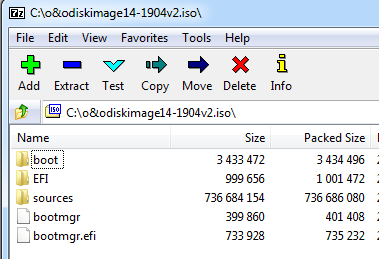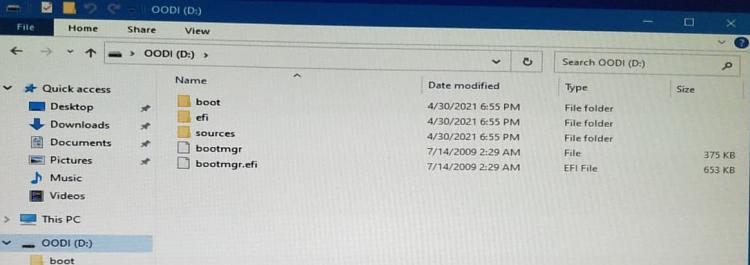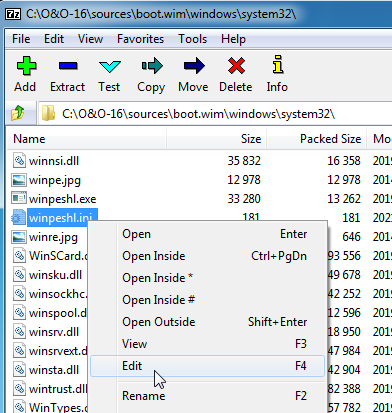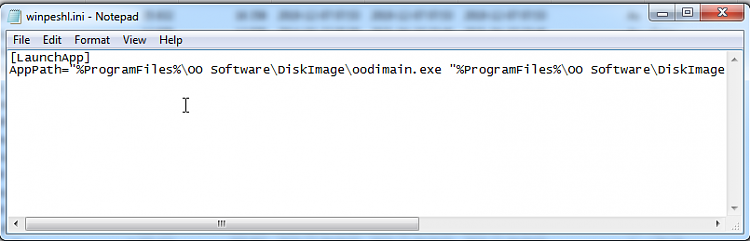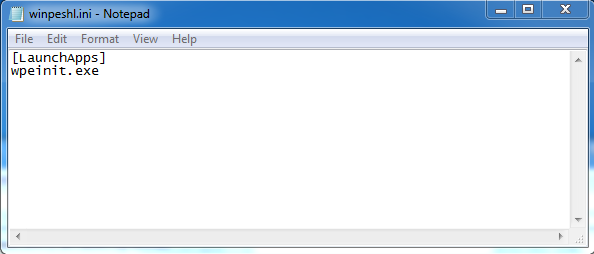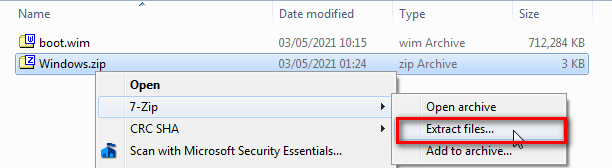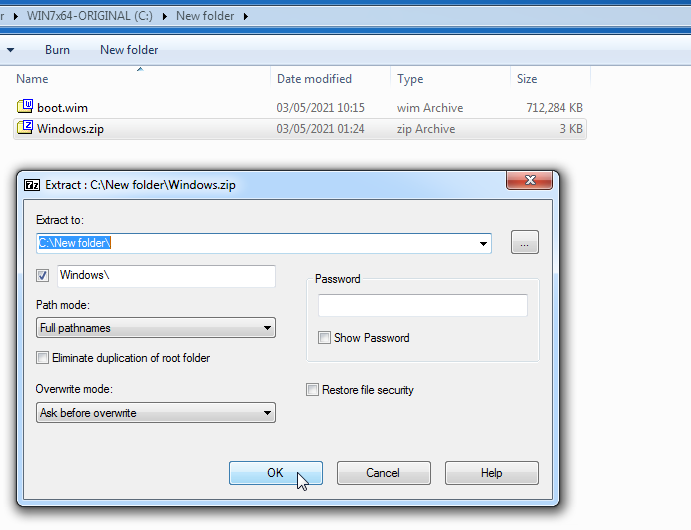New
#11
As an alternative to using boot media to run the tools, another possibilty is to d/l a copy of win10 x64.
Create another partition on your sdd and install win10 onto that. Hopefully you will be able to boot into that win10 installation and use O&O and dism++ fix your win7 from there. That assumes you have enough space on your ssd. Or install win10 onto a separate internal disk.
In addition, Canonkong recommends gigabyte or msi 5xx mobo for win7. Apparently the asus mobos can work with win7 if they have the correct bios.
Looks like 1202 is new enoughcanonkong:
500 series mainboards must update the latest bios(above AGESA ComboV2 1.0.8.1)
TUF GAMING B550-PLUS|Motherboards|ASUS GlobalVersion 1202
2020/10/28 19.58 MBytes
TUF GAMING B550-PLUS BIOS 1202
"1. Updated AMD AM4 AGESA V2 PI 1.1.0.0 Patch B
2. Improve system performance and stability
3. Improved DRAM compatibility
Last edited by SIW2; 29 Apr 2021 at 12:27.


 Quote
Quote