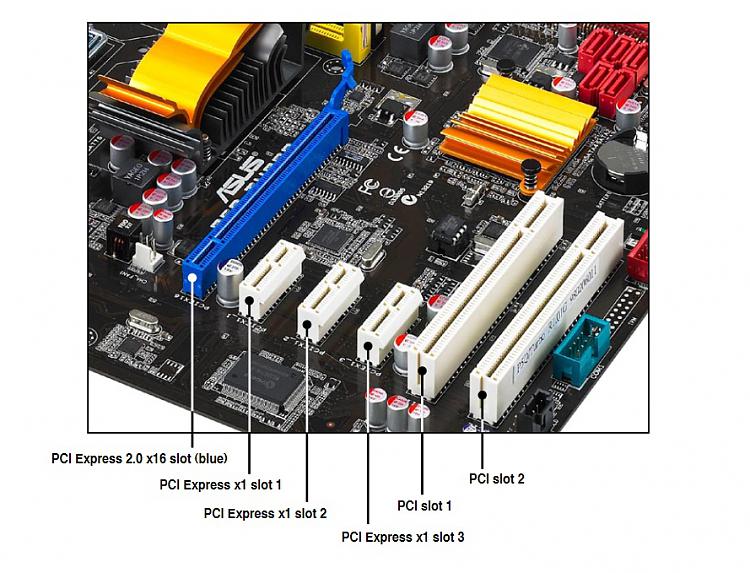New
#1
Upgrading to NVME on my Asus P5QD Turbo.
Hi all,
I'm just wondering if it's even possible to use NVME SSD on my PC. I've got a PCI_2 slot available on my MOBO.
As I'm sure you all know adapters are available to allow an NVME SSD to be attached via a the PCI slot.
As always it's not that simple however. Does NVME require PCIe3 to attach to? And can the BIOS cope? It's
dated AMI BIOS 2009.
If I've only got PCI then is it even possible? My PCIEX16_1 has got my graphics card in it.
I believe Windows 10 is configured for NVME out of the box whilst Windows 7 Ult will require NVME drivers to be installed.
Ultimately I'll get a modern high spec mobo and use Win 10.
In the mean time however.......


 Quote
Quote